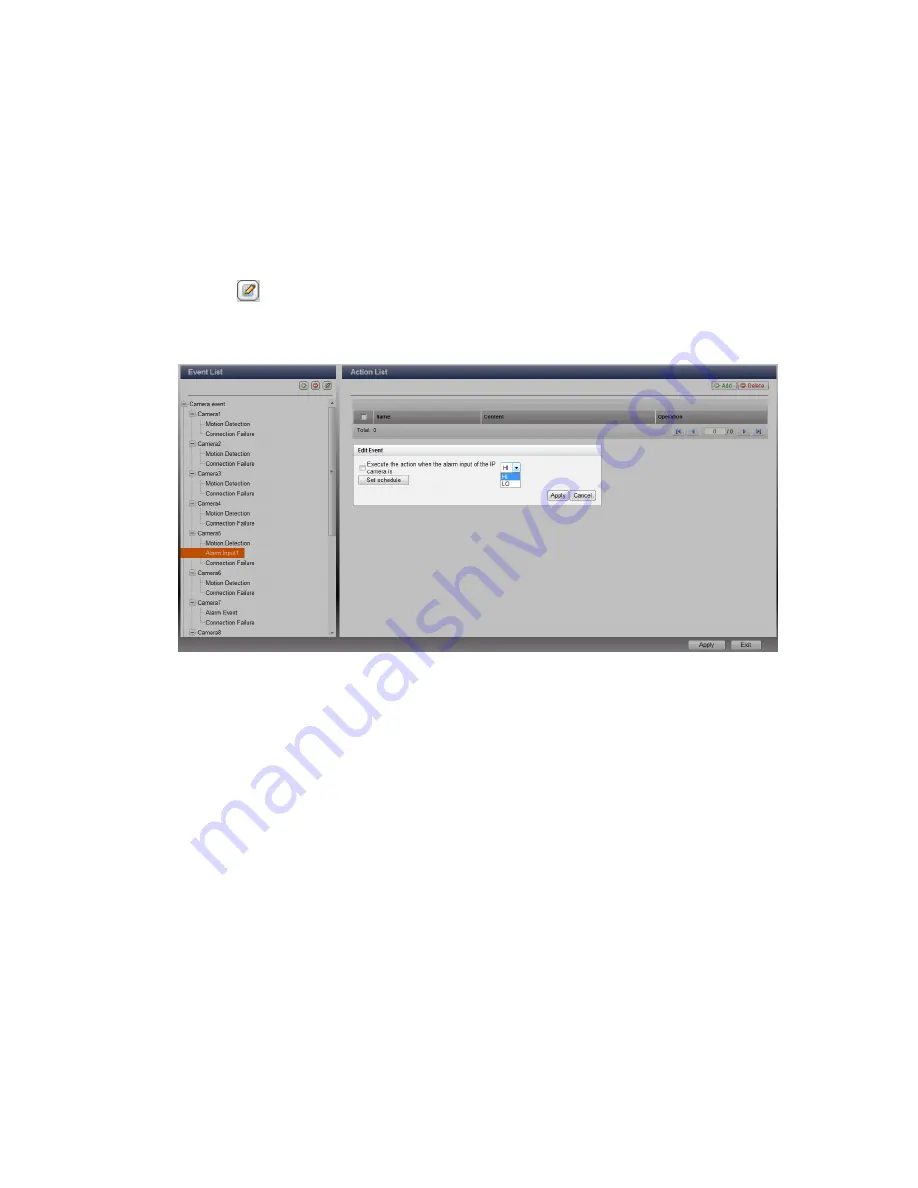
194
The NVR supports the following event types. Before specifying the action settings, select
the events to manage and configure the settings.
(1)
Alarm input
This option allows the NVR to trigger an action when the alarm input of the IP camera
or the video server is triggered. Select ‘Camera event’ from the ‘Event List’. Locate
the channel which supports alarm input and click ‘Alarm Input’. Next, click the edit
button (
), enable this option, configure the settings, and click ‘Apply’. Set the
schedule to define the active period of the alarm settings. After that, define the
action on the right (discussed in the later sections).
Summary of Contents for VIOSTOR NVR
Page 73: ...73 ...
Page 80: ...80 ...
Page 95: ...95 4 3 6 Enable Disable Event Alert To enable event alert on an E map click ...
Page 103: ...103 2 The following dialog will be shown To add more NVR servers for playback click Edit ...
Page 109: ...109 ii Click the Event entry tab iii Select the event type ...
Page 111: ...111 vii The events will be shown Click OK ...
Page 115: ...115 2 Browse and select the video files from the computer ...
Page 116: ...116 3 The playlist will be shown Click Play to play the videos ...
Page 118: ...118 5 To control all the playback windows at the same time click to enable Control All Views ...
Page 121: ...121 6 The video files will be divided evenly by 16 windows ...
Page 132: ...132 9 Click Search to start searching the video by IVA The results will be shown ...
Page 135: ...135 2 If no NVR servers or IP cameras are shown click Edit to add an NVR server manually ...
Page 153: ...153 7 Click Start Installation to apply the changes and initialize the system ...
Page 157: ...157 6 2 3 View System Settings View the system settings such as the server name on this page ...
Page 200: ...200 ...
Page 212: ...212 ...
Page 264: ...264 ...
















































