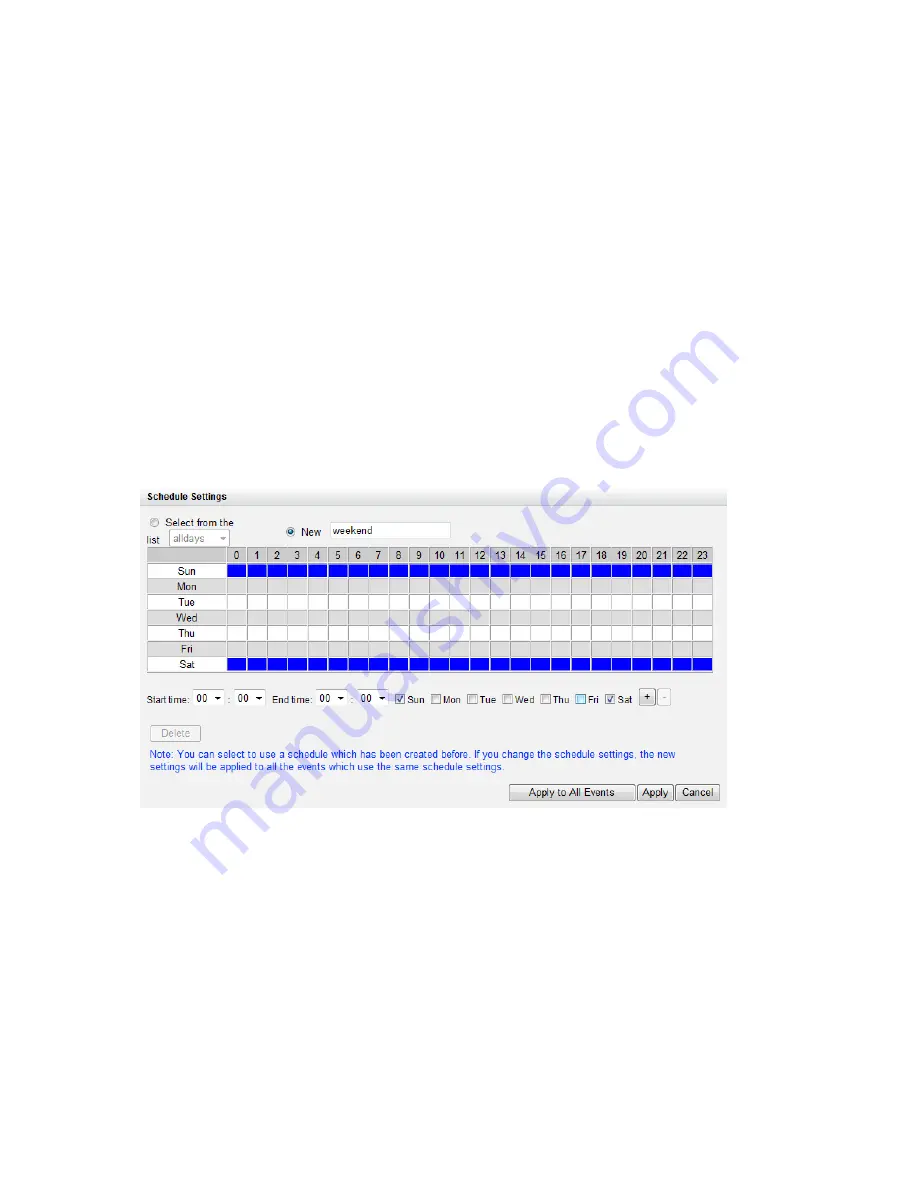
198
Event schedule settings:
When editing an event (not including camera disconnection, NVR events, and external
events), click ‘Set Schedule’ to define when the alarm settings will be active.
To create a new schedule, select ‘New’ and enter the schedule name. The schedule
supports maximum 25 characters (double-byte characters, spaces, and symbols are
allowed). Select the day and time when the alarm settings should be active. Click + to
add a schedule; or – to delete a schedule. Up to 6 settings can be defined for each
schedule.
The settings will be shown on the graphical table. Click ‘Apply’ to save the settings. To
use the same schedule for all the events, click ‘Apply to All Events’. Select to use the
default schedule or a formerly created schedule from the list. The default alarm settings
are active all day, every day.
Summary of Contents for VIOSTOR NVR
Page 73: ...73 ...
Page 80: ...80 ...
Page 95: ...95 4 3 6 Enable Disable Event Alert To enable event alert on an E map click ...
Page 103: ...103 2 The following dialog will be shown To add more NVR servers for playback click Edit ...
Page 109: ...109 ii Click the Event entry tab iii Select the event type ...
Page 111: ...111 vii The events will be shown Click OK ...
Page 115: ...115 2 Browse and select the video files from the computer ...
Page 116: ...116 3 The playlist will be shown Click Play to play the videos ...
Page 118: ...118 5 To control all the playback windows at the same time click to enable Control All Views ...
Page 121: ...121 6 The video files will be divided evenly by 16 windows ...
Page 132: ...132 9 Click Search to start searching the video by IVA The results will be shown ...
Page 135: ...135 2 If no NVR servers or IP cameras are shown click Edit to add an NVR server manually ...
Page 153: ...153 7 Click Start Installation to apply the changes and initialize the system ...
Page 157: ...157 6 2 3 View System Settings View the system settings such as the server name on this page ...
Page 200: ...200 ...
Page 212: ...212 ...
Page 264: ...264 ...
















































