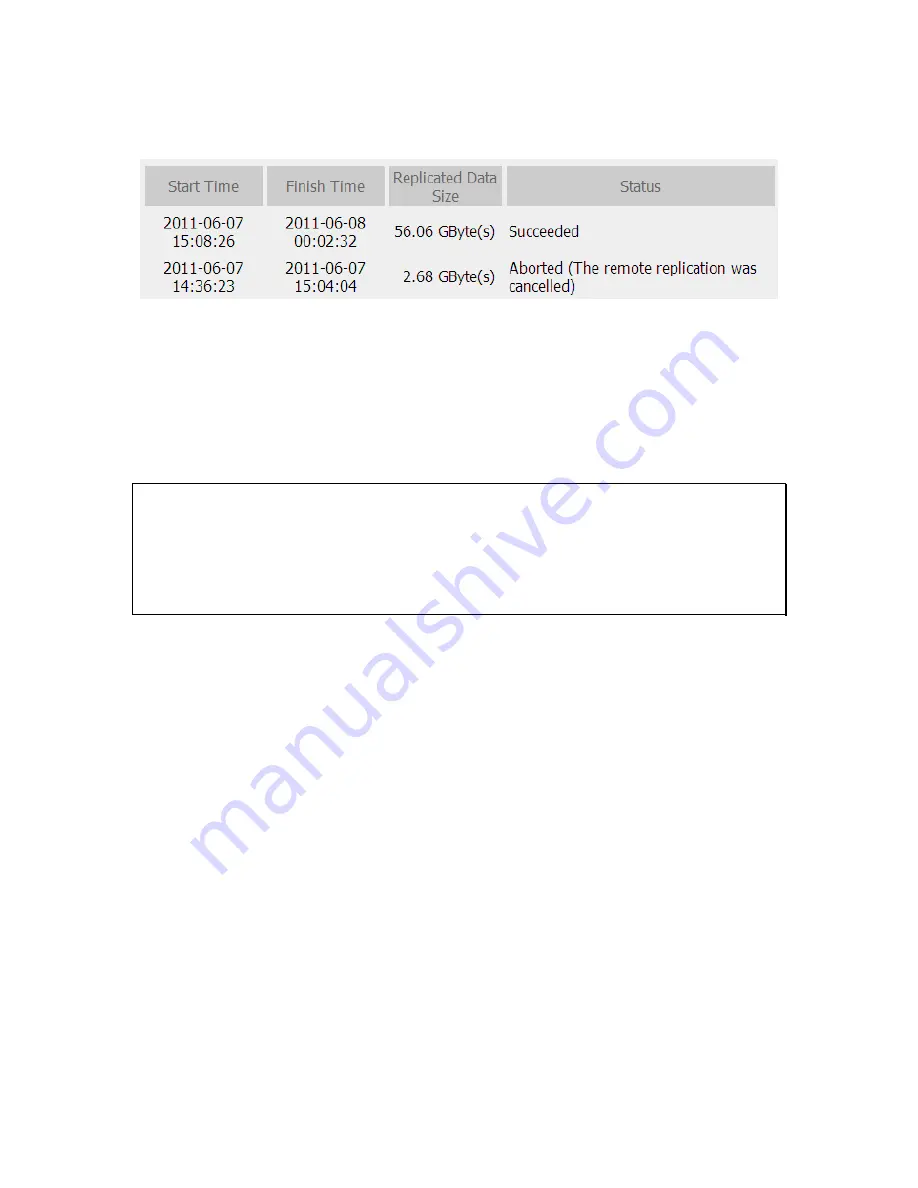
221
6.
The NVR displays the latest 10 remote replication records.
In the above example:
When the status is shown as ‘Failed (Remote access error)’: Check if the remote storage
device is running or the network settings are correct.
When the status is shown as ‘Failed (An internal error occurred)’: View the hard drive
status of the NVR or view the Event Logs.
Note:
The time required by the NVR to replicate the data to the remote storage device
varies depending on the network environment. If the remote replication takes too long,
some recording files may be overwritten by the NVR. To avoid this, it is recommended to
refer to the status messages to analyze the time required for the remote replication and
adjust the replication schedule accordingly.
Summary of Contents for VIOSTOR NVR
Page 73: ...73 ...
Page 80: ...80 ...
Page 95: ...95 4 3 6 Enable Disable Event Alert To enable event alert on an E map click ...
Page 103: ...103 2 The following dialog will be shown To add more NVR servers for playback click Edit ...
Page 109: ...109 ii Click the Event entry tab iii Select the event type ...
Page 111: ...111 vii The events will be shown Click OK ...
Page 115: ...115 2 Browse and select the video files from the computer ...
Page 116: ...116 3 The playlist will be shown Click Play to play the videos ...
Page 118: ...118 5 To control all the playback windows at the same time click to enable Control All Views ...
Page 121: ...121 6 The video files will be divided evenly by 16 windows ...
Page 132: ...132 9 Click Search to start searching the video by IVA The results will be shown ...
Page 135: ...135 2 If no NVR servers or IP cameras are shown click Edit to add an NVR server manually ...
Page 153: ...153 7 Click Start Installation to apply the changes and initialize the system ...
Page 157: ...157 6 2 3 View System Settings View the system settings such as the server name on this page ...
Page 200: ...200 ...
Page 212: ...212 ...
Page 264: ...264 ...
















































