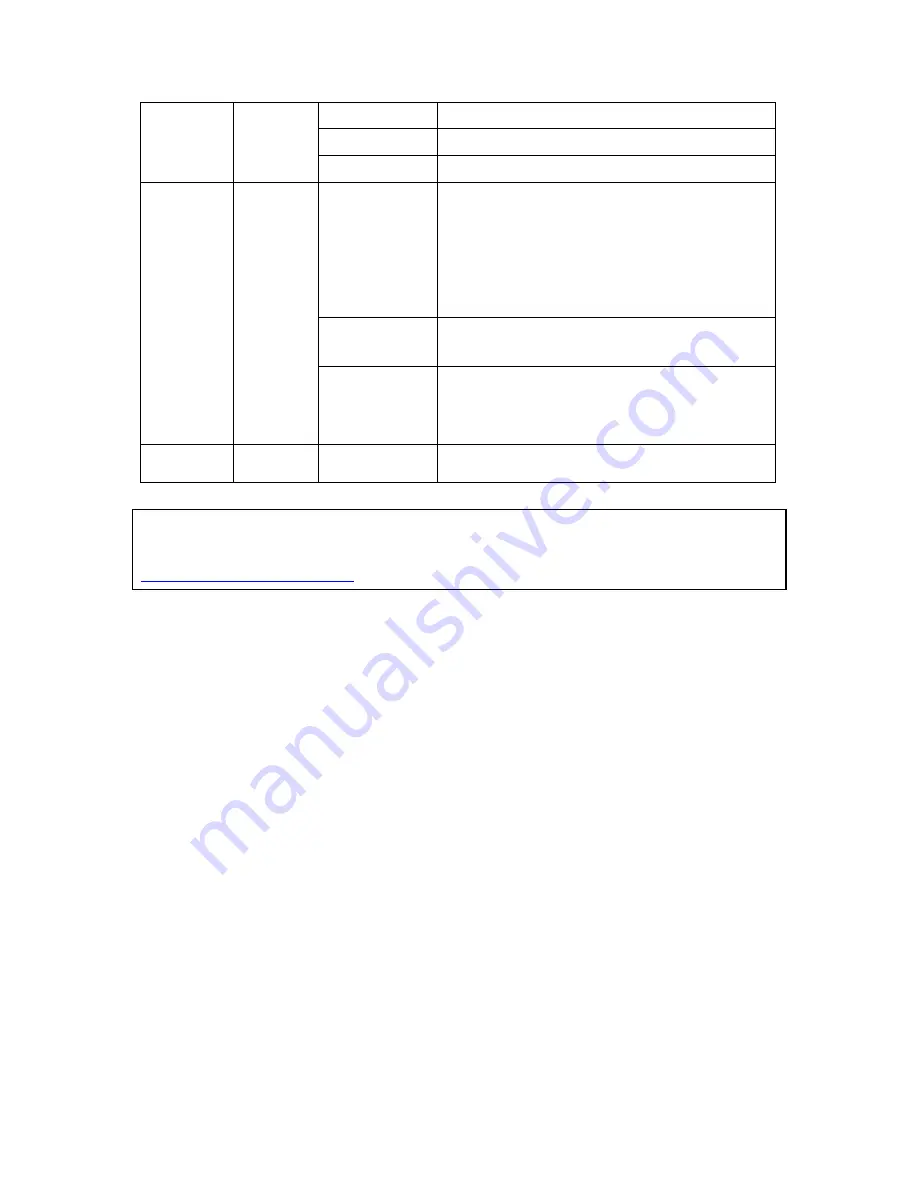
31
Red
A hard drive read/write error occurs
Flashes green The hard drive data is being accessed
Green
The hard drive can be accessed
Flashes blue
every 0.5 sec
1)
A USB device is detected
2)
A USB device is being removed from the
NVR
3)
The USB device connected to the front
USB port of the NVR is being accessed
4)
The NVR data is being copied to the
external USB device
Blue
The USB device connected to the front USB
port of the NVR is ready
USB
Blue
Off
1)
No USB is detected
2)
The NVR has finished copying the data to
the USB device connected to the front USB
port of the NVR
eSATA†
Orange
Flashes The
eSATA
device is being accessed
*The 10 GbE network expansion function is reserved.
† The eSATA port is available on certain models only. Please refer to
http://www.qnapsecurity.com
for more information.
Summary of Contents for VIOSTOR NVR
Page 73: ...73 ...
Page 80: ...80 ...
Page 95: ...95 4 3 6 Enable Disable Event Alert To enable event alert on an E map click ...
Page 103: ...103 2 The following dialog will be shown To add more NVR servers for playback click Edit ...
Page 109: ...109 ii Click the Event entry tab iii Select the event type ...
Page 111: ...111 vii The events will be shown Click OK ...
Page 115: ...115 2 Browse and select the video files from the computer ...
Page 116: ...116 3 The playlist will be shown Click Play to play the videos ...
Page 118: ...118 5 To control all the playback windows at the same time click to enable Control All Views ...
Page 121: ...121 6 The video files will be divided evenly by 16 windows ...
Page 132: ...132 9 Click Search to start searching the video by IVA The results will be shown ...
Page 135: ...135 2 If no NVR servers or IP cameras are shown click Edit to add an NVR server manually ...
Page 153: ...153 7 Click Start Installation to apply the changes and initialize the system ...
Page 157: ...157 6 2 3 View System Settings View the system settings such as the server name on this page ...
Page 200: ...200 ...
Page 212: ...212 ...
Page 264: ...264 ...
















































