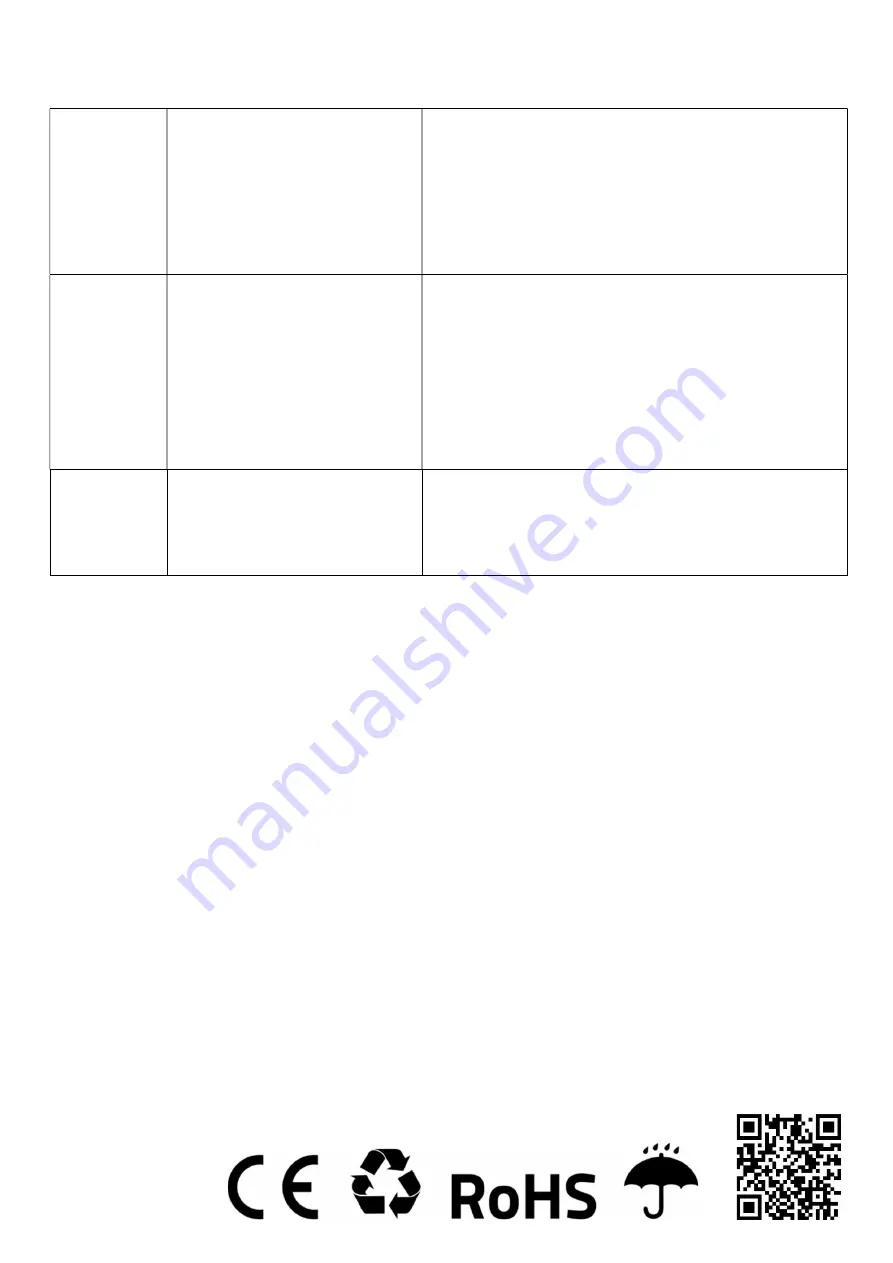
Incorrect
positioning
No autocalibration.
Bad sensor setting.
Selection mode error.
Make an autocalibration.
Open the printer cover to check the sensors.
Check the printer information to confirm that the paper type
matches the paper loaded in the printer. You can change the settings
using the setting mode.
Poor print quality
Wrong paper loading.
Incorrect color saturation and print speed
setting.
The print head / rubber roller is covered
with dust or an adhesive substance.
The printer head is damaged.
Reload paper again.
Use the setup or software mode to adjust the speed and color density of
the print.
Refer to the maintenance section.
Check the settings of the head defect if it has been damaged - contact
your distributor.
Printing part of
the label
(incomplete)
The paper is not placed in the middle.
The label size you set is not correct.
Adjust paper position
Set the appropriate label size.
Producer: ntec
Ul. Chorzowska 44B
44-100 Gliwice
Poland
www.qoltec.com





























