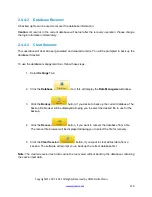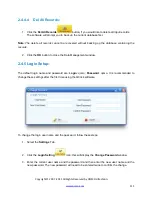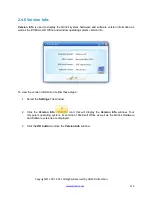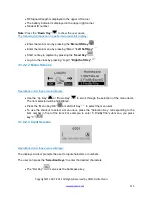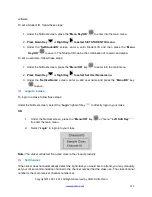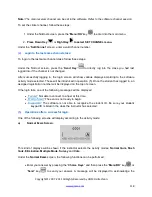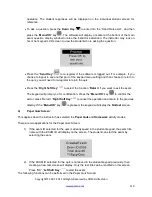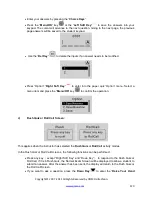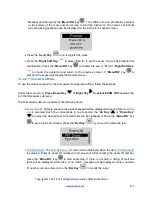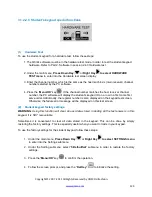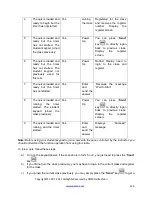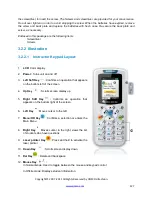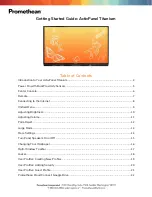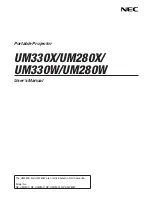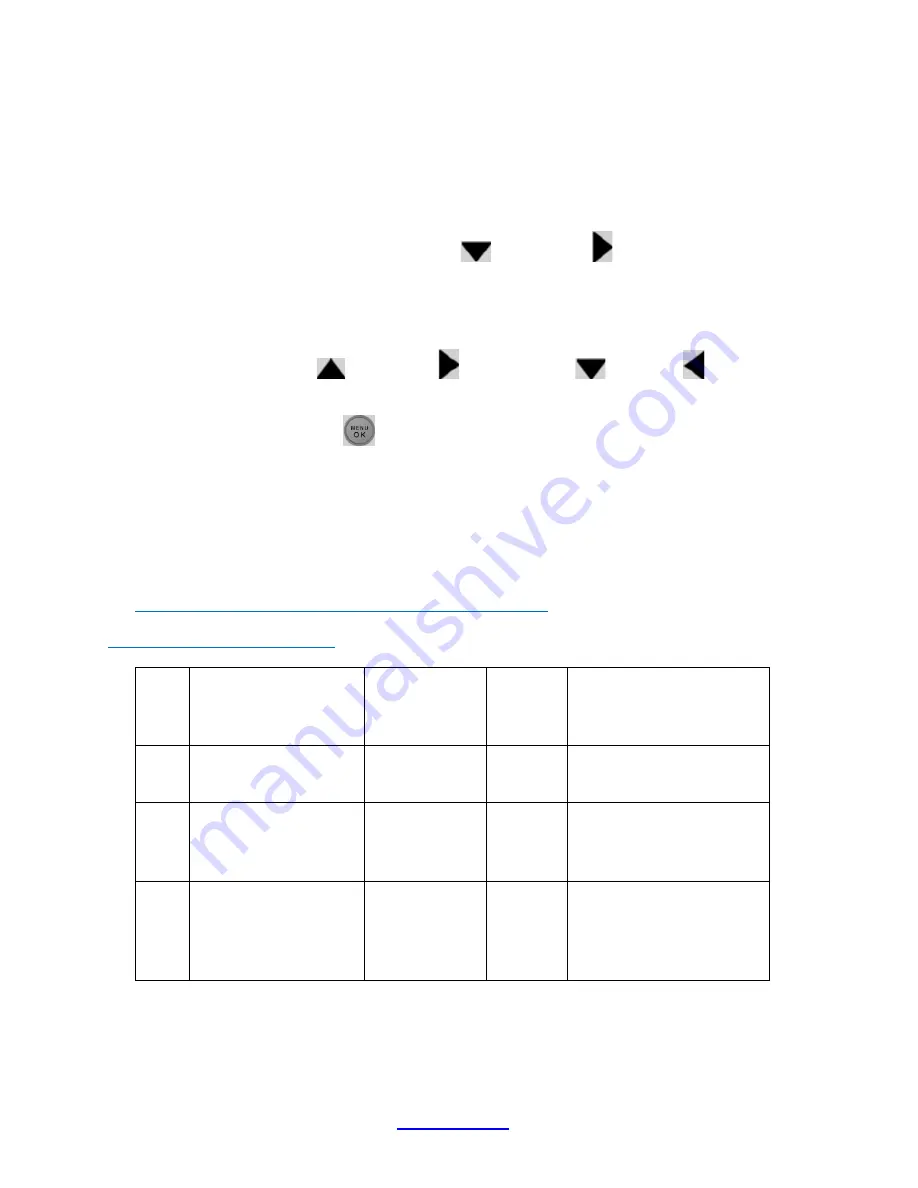
Copyright © 2007 -2011 All Rights Reserved by QOMO HiteVision.
www.qomo.com
124
3.1.2.2.9 Student keypad sleep mode
In order to increase the battery life of the response pads, a sleep mode has been implemented in the
student keypad.
To use the sleep mode settings for the student keypad, follow these steps:
1. Under the main menu,
Press Down Key
or
Right Key
to select SETTINGS menu
to enter into the Settings submenu.
2. Under the Hardware submenu, select “
3.ScreenSaver
” submenu in order to set the
duration time before going to the keypad sleep mode.
3. Press the “
Up Key
”
,
Right Key
or “
Down Key
”
,
Left Key
to increase or
decrease the time setting.
4. Press the
Menu/ok
Key
to confirm the setting.
Note
:
If the clicker stays without any interaction for a period of time that set in Screen Saver, the
clicker will enter into a sleep mode which will shut down the screen’s display. The user can press
any key to wake up the keypad and return to the previous display. For further saving the battery life,
you should turn off the power of the clicker.
3.1.2.2.10 Routine steps using the student keypad
Taking a quiz with the pace controlled by the instructor
Student Keypad Operation Form
For
m
Class Status
Is the Student
ID
in
the
class list?
Actions
Result
1
Offline
(No
class
selected)
N/A
All
Actions
NoHost Display
2
Class logged in but
the quiz has not
started.
N/A
Joining
the class
Receives message “Wait
to Start”
3
The quiz is loaded and
ready to begin but the
timer has not started.
No
Joining
the class
Receives
message
“Invalid
ID”
and
the
software will display Force
Login window.