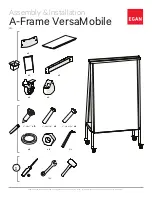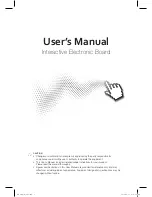Copyright © 2007 -2011 All Rights Reserved by QOMO HiteVision.
www.qomo.com
49
Subject and teacher name
Session created date
Session total points
The
SESSION POINTS
for students can also be modified
MODIFYING SESSION INFORMATION
To modify the session information, follow these steps:
In the
Selection
window:
1. Click the Session text box to edit the session title name, if desired.
2. Select a new type from the Type drop-down list, if desired.
3. Select a new subject name from the Subject drop-down list, if desired.
4. Select a new teacher name from the Teacher drop-down list, if desired.
5. Select a new date from the Date calendar, if desired.
6. Click the Total Points text box to edit the session total points, if desired.
To modify the session points for students, follow these steps:
In the student list window:
1. Click the student session points you choose to edit; then edit the points in the
Students
Points
text box
.
2. Repeat step 1 if you choose to edit other student session points.
Click the
Save
button to save all of the edited changes to the system database.
If the window is
closed without saving, all of the edited changes will be lost.
2.3.1.1.7 Merge two or more sessions
From the session list window, select two or more existing sessions with the same class and subject
quiz file, and then click the
Merge
button
to begin the merging function. The merge
function is useful when you have a make-up session but don‟t want to keep two separate sessions;
one for the regular and one for the make-up with the same class and the same subject, using the
same activity test. This way, you can merge the make-up session and regular session together to
form a single session. To begin the merge function, follow these steps:
1. Select two or more sessions with the same class and subject from the session list window by
holding the
Ctrl
key and clicking the session selected. An alternative method to select
multiple sessions would be to hold the
Shift
key and then click the start and the end session
in the list. All of the sessions between the start and end session are now selected.