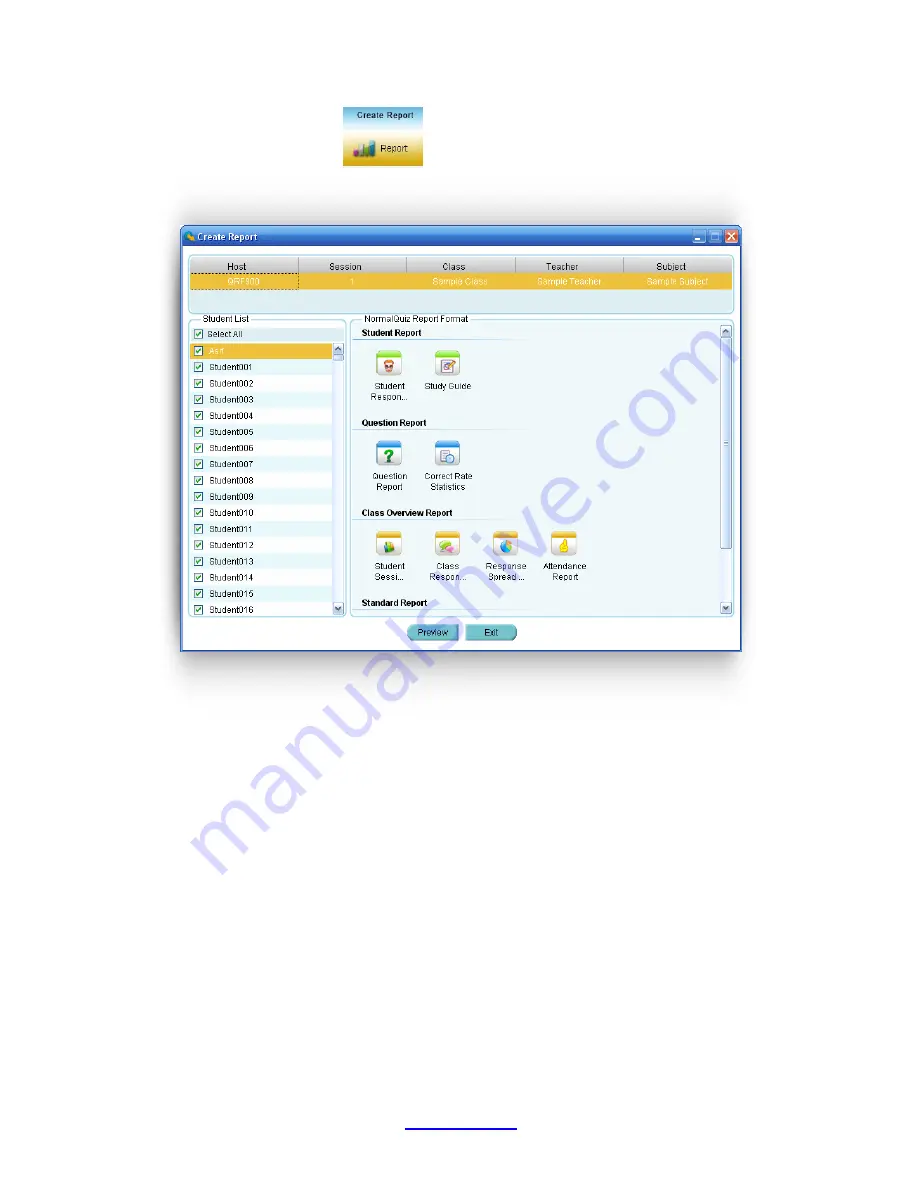
Copyright © 2007 -2011 All Rights Reserved by QOMO HiteVision.
www.qomo.com
80
2. Click the
Report
button
in the
Create Report
group.
3. The
Create Report
window appears.
4. The session name, class and teacher name for the selected session are displayed on the
top of the window. The list of students in the class is displayed in the
Student List
window
and all of the available report formats are displayed in the
Report Format
window.
5. Select the student(s) by checking the box in front of each student name or by clicking the
Select All
check box to select all students.
6. Select a report format desired from the list in the
Report Format
window by checking one
of them. The item selected will be highlighted.
7. You can double click the report format you select or click the
Preview
button to preview
the report contents.
PRINT REPORTS
From the report preview window, you can directly print the preview report to a local or network
printer. To print the preview report, follow these steps:











































