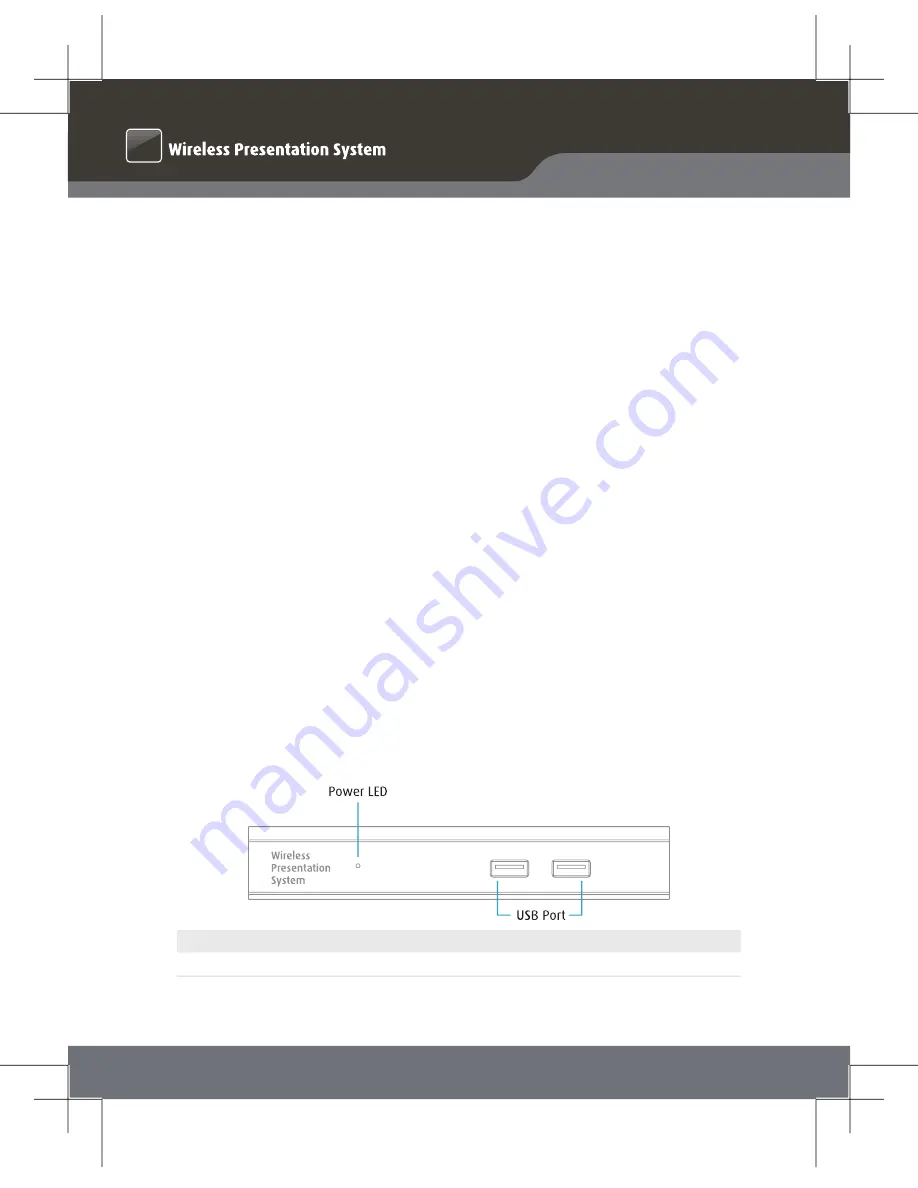
QConnect-1700
Quick Installation Guide
1
1. Package Contents
• QConnect-1700 Box
• USB Token
• Power Adapter (DC +5V, 2.6A)
• WiFi Antenna x 2
• Wall-Mount Kit
• Quick Installation Guide
• Warranty Card
• CE DoC
2. USB Token Contents
• MirrorOp Installer for Windows
• MirrorOp Installer for Mac
• Executable MirrorOp Application for Windows
• Executable MirrorOp Application for Mac
• SVS Driver (For Mac Extended Screen)
• SNMP MIB File
• User Manual
3. Physical Details
• Front Panel
Power LED
USB Port (Front)
LED indicator: system loading (red), ready (green)
2 USB ports for USB mouse and keyboard
QCT





























