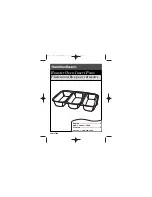3
4. What You Might Need
• Projector/display with VGA/HDMI interface
• Windows or Mac computer
• Apple iPhone, iPad or iPod touch
• Android phone or tablet
• Speaker (optional, for audio projection)
• USB mouse and keyboard (optional, for remote desktop)
• USB HID touch screen/IWB device (optional, for USB over IP)
5. Quick Installation
1) Connect the QConnect-1700 box
to the projector/display through
the VGA/HDMI port and turn on
the projector/display power.
2) Connect the power adaptor to the QConnect-1700 box. The system
will be ready when the LED light turns green.
• The default standby screen as shown below will be displayed
when the system is ready.
3) Insert the speaker cable to the QConnect-1700 audio jack for audio
output (Optional when using VGA).
QConnect-1700
QConnect-1700
Quick Installation Guide