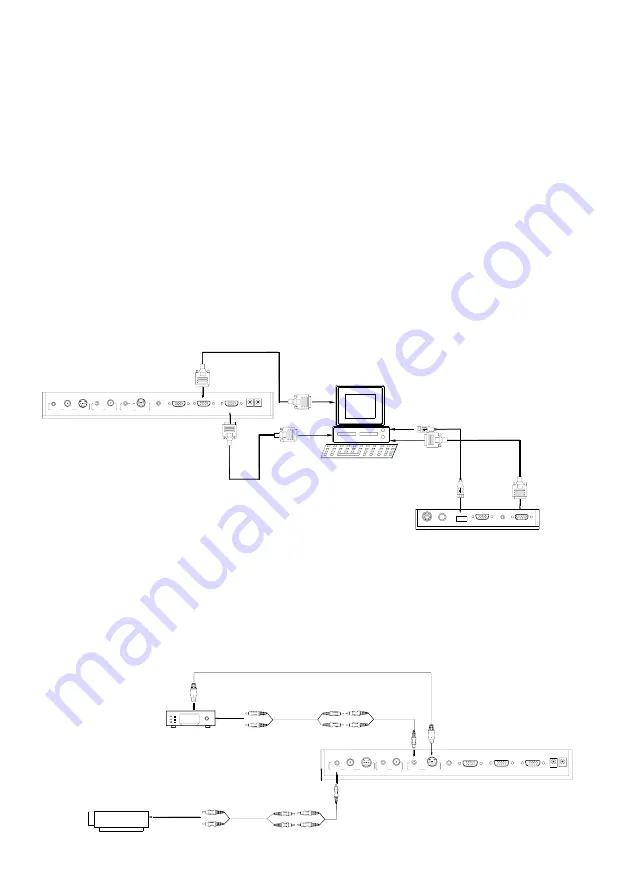
8
RGB cable. You can also control a projector using the controls on the
visualizer by connecting the projector to the visualizer using a 6-pin to 9-pin
RS232 cable. Some projector models may require a converter cable in
addition to this standard RS232 cable to connect to the projector control
port, for the pin locations and shape of some projectors’ control port
connector may be different from the connector of a standard RS232 cable.
Once the visualizer is connected to the projector, you can control the
projector’s power on, standby and input selection by using the visualizer.
(Aside from Hitachi projectors, the Code Writing program that comes with
the visualizer is required to access this function.)
Step 3: Connect to a desktop computer.
Note:
You can connect a laptop computer to the RGB IN port of side panel
using a RGB cable.
Step 4: Connect to the first video equipment with S-Video input.
AUDIO
IN
S-VIDEO
OUT
OUT
VIDEO
AUDIO
VIDEO
Video equipment
S-Video out
Audio out
Audio input
(or amplifier/speaker equipment)
Projector
S-Video Cable
S-VIDEO
AUDIO
IN
PROJECTOR
Rear Panel
AUDIO IN
OUT-12V- IN
OUT -COMPUTER- IN
RS232
Cable
MIC
PROJECTOR
Computer
USB
RGB IN
AUDIO IN
RS232
Side Panel
RGB Output
To the
Monitor
USB Connector
AUDIO IN
OUT
AUDIO VIDEO
OUT
VIDEO
AUDIO
S-VIDEO
IN
S-VIDEO
AUDIO
IN
PROJECTOR
OUT -COMPUTER- IN
OUT-12V- IN
Rear Panel








































