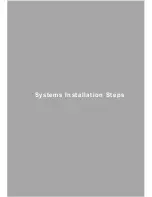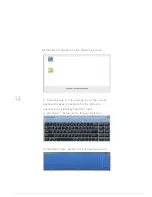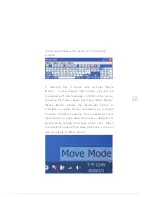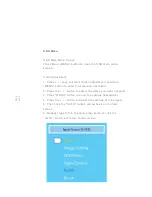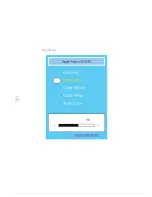PAGE
10
PAGE
09
Safety Precautions
■
Avoid placing the monitor or any other heavy objects on
the power line, which may result in fire or electric shock.
■
Do not expose the monitor to rain, excessive
moisture or dust, which may result in fire or
electric shock.
■
Do not cover the slot or open the monitor casing to facilitate
the normal heat dissipation.
■
Please ensure monitors placed on the location has
adequate ventilation space.
■
Avoid placing the monitor in the background too
bright, or in daylight, or other light source that
shines directly on it.
■
Monitor the location of the surface. Please ensure
that the monitor placed directly in the eye is
slightly lower as the level of position.
■
When moving the monitor, please be extremely
careful.
■
Avoid scratching the monitor. Please do not
scratch the screen surface, since the screen is
very fragile.
Cleaning and Maintenance
■
Before cleaning, unplug the monitor's power cord.
■
Use a soft clean dry cloth to clean the shell, glass, and
controls. Do not use any corrosive materials or
solvents, such as alcohol or benzene.
■
Do not sharp or abrasive objects, such as a pencil
or screwdriver to rub, contact, or tap the screen
surface, as this will scratch the screen.
■
Do not put something hot or liquid into the hole
behind the screen. This may cause fire, electric
shock, or component failure.
■
Do not service this product by yourself, such as
opening or removing the cover without
authorization, to protect yourself from electric
shocks or other hazards.
Shipping Safety
■
For transportation of the screen for repair or
shipment, please use the original carton and
packaging materials.
Wall Installation
The screen on the back of four perforations are
VESA flat panel.
The display interface standard set up (FPMPMI)
are there for you to choose relevant cantilever wall
products used in conjunction.
21.5 "screen’s weight is about 6 kg, installation is
as follows:
Please remove the back shelf. The base of the four
M4 screw holes, which meet the VESA Flat Panel
display interface standard set up, are 100 * 100
mm.
Note: screws, wall or cantilever related products
are not included.
Summary of Contents for QIT600
Page 1: ......
Page 3: ...PAGE 01 Product Features...
Page 5: ...PAGE 01 PAGE 03 LCD Monitor Special Considerations...
Page 7: ...PAGE 05 Precautions...
Page 13: ...PAGE 11 Package Contents...
Page 15: ...PAGE 13 Monitor Appearnce Overview...
Page 17: ...PAGE 15 Side View Screen Tilt Adjustment...
Page 18: ...PAGE 16 Systems Installation Steps...
Page 26: ...PAGE 24 Contrast...
Page 27: ...PAGE 25 Brightness...
Page 28: ...PAGE 26 Color Adjustment...
Page 29: ...PAGE 27 Color Temperature...
Page 32: ...PAGE 30 1 Clock...
Page 33: ...PAGE 31 2 Phase...
Page 34: ...PAGE 32 3 Sharpness...
Page 35: ...PAGE 33 4 Horizontal Position...
Page 38: ...PAGE 36 1 Horizontal Position...
Page 39: ...PAGE 37 2 Vertical Position...
Page 40: ...PAGE 38 3 OSD Timer...
Page 43: ...PAGE 41 1 Input Signal Selection...
Page 44: ...PAGE 42 2 D SUB VGA...
Page 51: ......