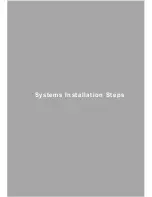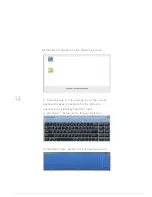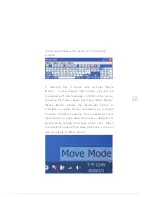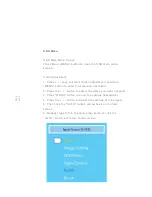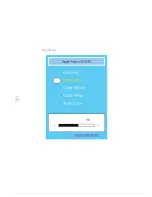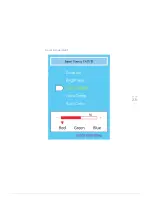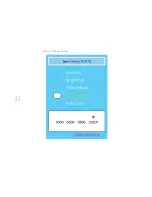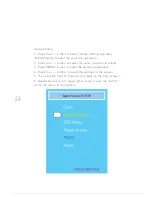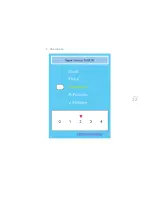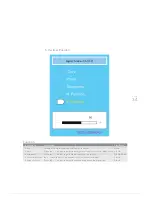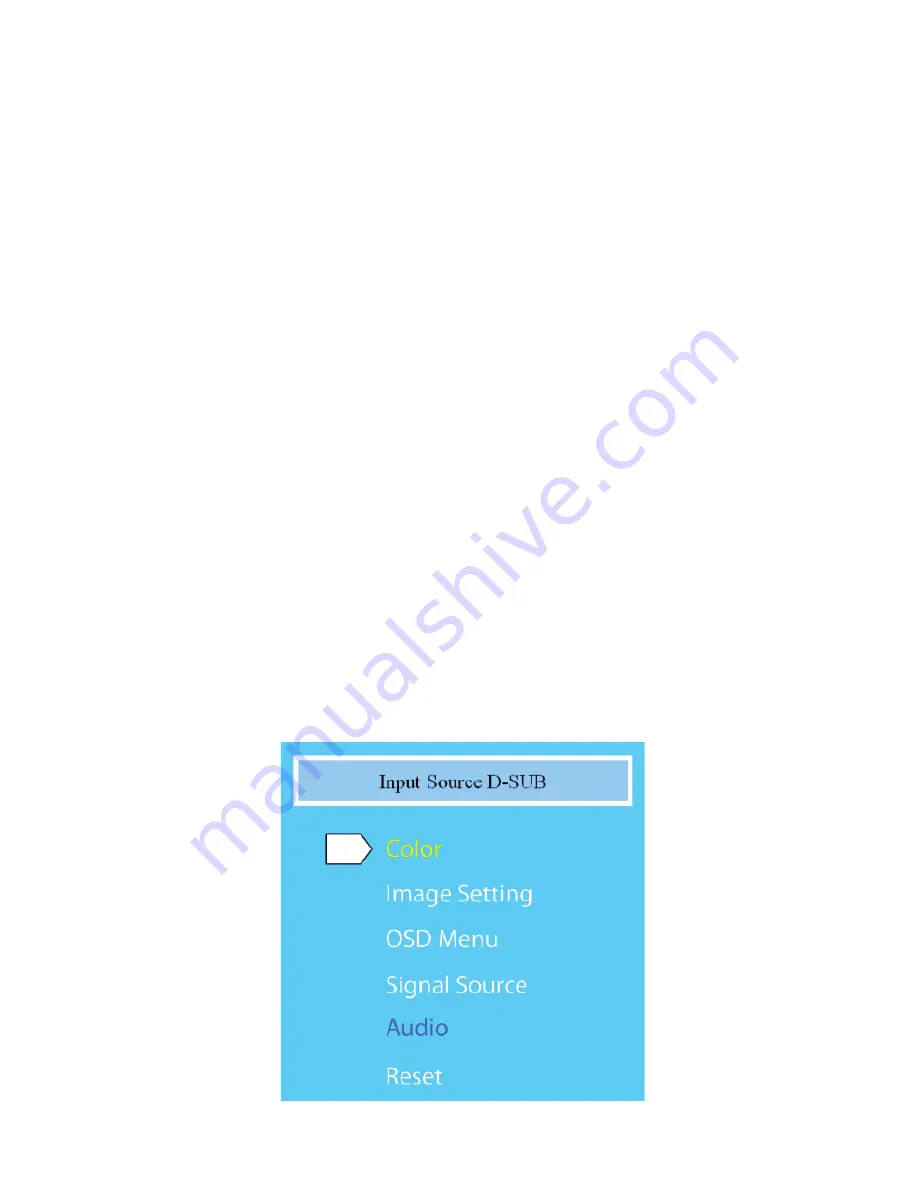
PAGE
24
PAGE
23
OSD Menu
OSD Main Menu Screen
Press Menu (MENU) button to open the OSD main menu
screen.
Color Adjustment
1. Press + / - keys to select "Color Adjustment" and then
"MENU" button to enter the selection operation.
2. Press the + / - button to select the items you want to adjust.
3. Press "MENU" button to enter the options operational.
4. Press the + / - button to adjust the settings of the project.
5. Then click the "AUTO" button will be back on the floor
screen.
6. Repeat steps 2 to 5 to adjust other items or click the
"AUTO,” which will return to main menu.
Contrast
Summary of Contents for QIT600
Page 1: ......
Page 3: ...PAGE 01 Product Features...
Page 5: ...PAGE 01 PAGE 03 LCD Monitor Special Considerations...
Page 7: ...PAGE 05 Precautions...
Page 13: ...PAGE 11 Package Contents...
Page 15: ...PAGE 13 Monitor Appearnce Overview...
Page 17: ...PAGE 15 Side View Screen Tilt Adjustment...
Page 18: ...PAGE 16 Systems Installation Steps...
Page 26: ...PAGE 24 Contrast...
Page 27: ...PAGE 25 Brightness...
Page 28: ...PAGE 26 Color Adjustment...
Page 29: ...PAGE 27 Color Temperature...
Page 32: ...PAGE 30 1 Clock...
Page 33: ...PAGE 31 2 Phase...
Page 34: ...PAGE 32 3 Sharpness...
Page 35: ...PAGE 33 4 Horizontal Position...
Page 38: ...PAGE 36 1 Horizontal Position...
Page 39: ...PAGE 37 2 Vertical Position...
Page 40: ...PAGE 38 3 OSD Timer...
Page 43: ...PAGE 41 1 Input Signal Selection...
Page 44: ...PAGE 42 2 D SUB VGA...
Page 51: ......