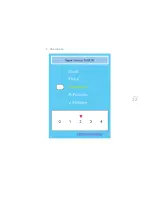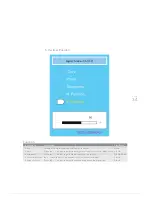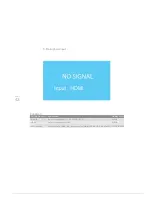PAGE
46
PAGE
45
TFT-LCD
21.5 Inch Diagonal
0.24825(H)*0.24825(V) mm
1920(H)*1080(V) Pixel
16.7M
16
:
9
HDMI / D-Sub
67.8 KHz
60 Hz
Multi-touch (2 points)
5 ms (Typ.)
300cd/m2 (Typ.)
1000
:
1 (Typ.)
170/160 (Typ.)
476.64(H)*268.11(V) mm
6 kg.
552 X 381.5 X 94.5 (mm)
90º~0º
VGA Cable / Power Cord / USB Cable /
Touch Pen*2 / Touch Pen Charger / CD-ROM
Warranty Card / Quick Start Guide
Microsoft Windows 7/ Vista / Windows XP
(Only in Windows 7 Home Premium and above editions can support multi touch)
The entire machine for 3 years, the panel only for 1 year.
(Natural disasters, such as floods or earthquakes, and disasters, such as
handling of machine with negligence, are not included in guarantee)
LCD type
Size
Pixel pitch
Resolution
Number of color
Aspect Ratio
Video Input
H-Freq (KHz)
V-Freq (Hz)
Touch Support
Response time
Brightness
Contrast Ratio
Viewing Angle (H/V)
Active Area
Weight
Dimension (mm)
Tilt Angle
Accessory
OS Support
Guarantee
Troubleshooting
Q1. After inserting the USB cable, what if the computer does not capture
the touch device?
A1. Please unplug the USB cable, wait about 15 seconds and then
reinsert it.
Q2. Display resolution cannot achieve 1920x1080?
A2. Make sure to connect the computer, and that the display card driver
is installed properly. If you have not installed the correctly, new graphics
card drivers may be out and your driver is probably out of date. Please
re-install the correct graphics card drivers.
Q3. In the Windows XP login screen, how do you use the virtual
keyboard?
A3. Users can download at the Siemens website to Windows XP login
screen using the virtual keyboard (OSKGina).
http://support.automation.siemens.com/WW/llisapi.dll/22402193?func=ll&
objId=22401977&objAction=csView&nodeid0=10805618%E2%8C%A9=e
n&siteid=cseus&aktprim=0&extranet=standard&viewreg=WW&load=treec
ontent
Q4. When using the stylus to operate, how do you use the corresponding
right function?
A4. Please use the stylus to press and hold, and the screen can
correspond to the right function.
Q5. Both screens are on (one screen for the IS215P), so is there any
normal touch function?
A5. Please set IS215P as the main display screen (that is, the first screen
or the Primary Screen), then you can use the normal touch feature.
Technical Specifications
Summary of Contents for QIT600
Page 1: ......
Page 3: ...PAGE 01 Product Features...
Page 5: ...PAGE 01 PAGE 03 LCD Monitor Special Considerations...
Page 7: ...PAGE 05 Precautions...
Page 13: ...PAGE 11 Package Contents...
Page 15: ...PAGE 13 Monitor Appearnce Overview...
Page 17: ...PAGE 15 Side View Screen Tilt Adjustment...
Page 18: ...PAGE 16 Systems Installation Steps...
Page 26: ...PAGE 24 Contrast...
Page 27: ...PAGE 25 Brightness...
Page 28: ...PAGE 26 Color Adjustment...
Page 29: ...PAGE 27 Color Temperature...
Page 32: ...PAGE 30 1 Clock...
Page 33: ...PAGE 31 2 Phase...
Page 34: ...PAGE 32 3 Sharpness...
Page 35: ...PAGE 33 4 Horizontal Position...
Page 38: ...PAGE 36 1 Horizontal Position...
Page 39: ...PAGE 37 2 Vertical Position...
Page 40: ...PAGE 38 3 OSD Timer...
Page 43: ...PAGE 41 1 Input Signal Selection...
Page 44: ...PAGE 42 2 D SUB VGA...
Page 51: ......