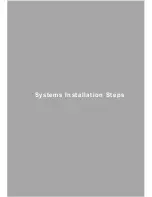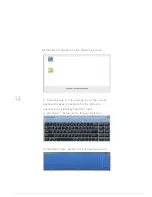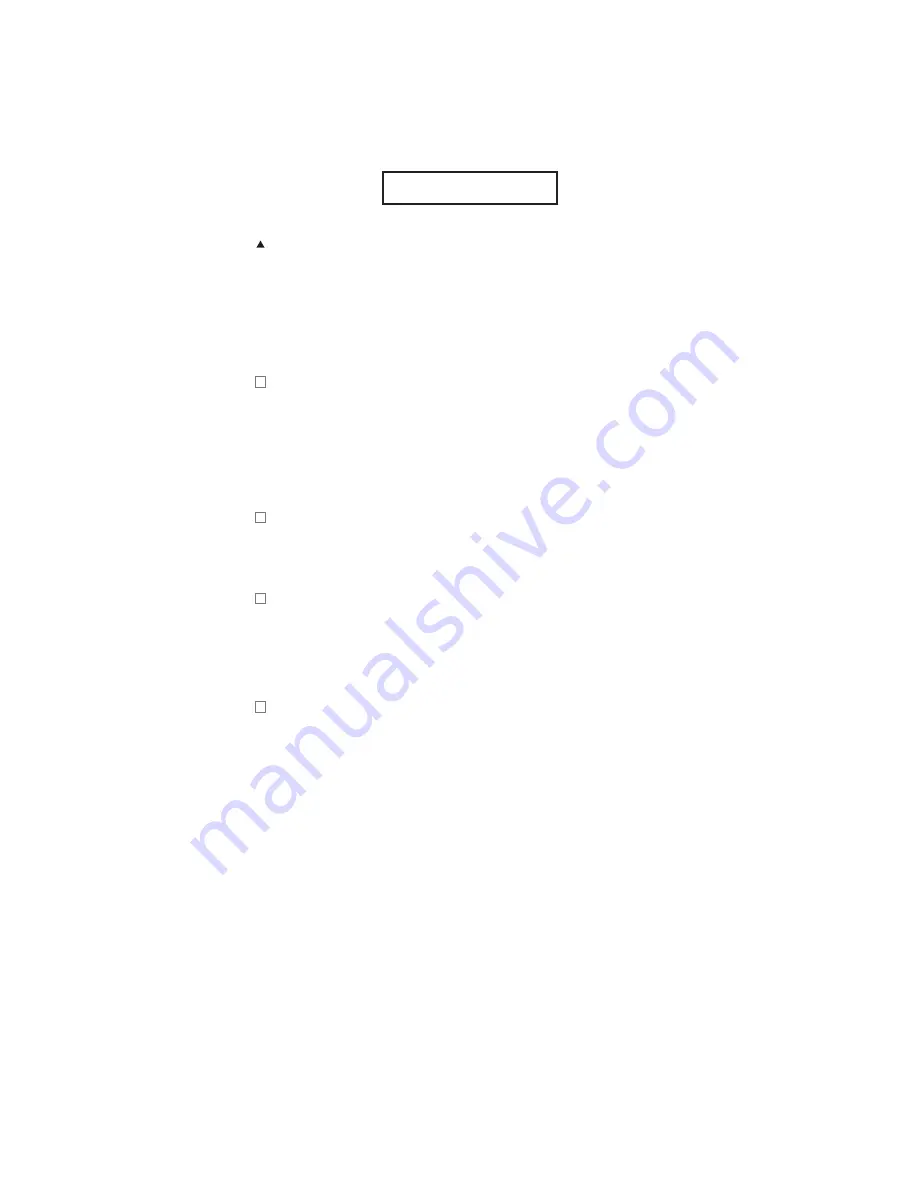
PAGE
01
PAGE
04
A t t e n t i o n
PAGE
03
LCD Monitor Special Considerations
A
B
C
D
L C D p r o b l e m s m a y o c c u r i n t h e
f o l l o w i n g , b u t t h i s d o e s n o t m e a n t h a t
t h e d i s p l a y i t s e l f i s t h e p r o b l e m . A s s u c h ,
i t m a y n o t b e c o v e r e d u n d e r w a r r a n t y .
Because of the characteristics of liquid crystal
displays, the initial screen may flash when used
wrongly. Please turn off the monitor screen and then
turn it on to ensure that there are no flickers.
When you use a different desktop pattern, the screen
brightness may exist to be slightly uneven.
Pixel LCD screen is effective or over 99.99%
However, it will have 0.01% or less of the pixels
missing or with a degree of lost brightness.
As the LCD screen runs, with the same image that
keeps showing for a long time, switching the image
displayed might still have the previous residual
image continuing to stay. In this case, by changing
the display image, the display will have a slow
recovery. Start with the computer side of the screen
saver, prevent screen display with a picture for a long
time, or shut down every other few hours. Under the
above actions, it will help to avoid the screen
catching the residual image phenomenon mentioned
above. Residual image phenomenon is not covered
under warranty range.
Summary of Contents for QIT600
Page 1: ......
Page 3: ...PAGE 01 Product Features...
Page 5: ...PAGE 01 PAGE 03 LCD Monitor Special Considerations...
Page 7: ...PAGE 05 Precautions...
Page 13: ...PAGE 11 Package Contents...
Page 15: ...PAGE 13 Monitor Appearnce Overview...
Page 17: ...PAGE 15 Side View Screen Tilt Adjustment...
Page 18: ...PAGE 16 Systems Installation Steps...
Page 26: ...PAGE 24 Contrast...
Page 27: ...PAGE 25 Brightness...
Page 28: ...PAGE 26 Color Adjustment...
Page 29: ...PAGE 27 Color Temperature...
Page 32: ...PAGE 30 1 Clock...
Page 33: ...PAGE 31 2 Phase...
Page 34: ...PAGE 32 3 Sharpness...
Page 35: ...PAGE 33 4 Horizontal Position...
Page 38: ...PAGE 36 1 Horizontal Position...
Page 39: ...PAGE 37 2 Vertical Position...
Page 40: ...PAGE 38 3 OSD Timer...
Page 43: ...PAGE 41 1 Input Signal Selection...
Page 44: ...PAGE 42 2 D SUB VGA...
Page 51: ......