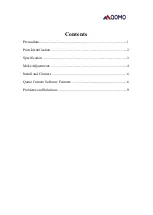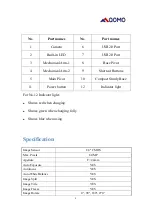Reviews:
No comments
Related manuals for QPC28

C330
Brand: Mamiya Pages: 9

ISTAR
Brand: NcTech Pages: 9

DDF4900HDV Series
Brand: dallmeier Pages: 71

DDC-200
Brand: GUARDO Pages: 42

ALIBI ALI-TP3002L
Brand: Observint Pages: 6

CVSH-I107
Brand: chinavasion Pages: 2

A3 PT series
Brand: FLIR Pages: 18

1679109
Brand: Kodak Pages: 28

SG-007 series
Brand: BestGuarder Pages: 38

Lumix DMC-S2P
Brand: Panasonic Pages: 61

CAMEDIA C-350ZOOM
Brand: Olympus Pages: 2

FF II 10-18mm F4.5-5.6 C-Dreamer
Brand: LAOWA Pages: 7

DISTAGON CFi 4/50
Brand: Hasselblad Pages: 2

CFE 4-180
Brand: Hasselblad Pages: 2

RP105
Brand: Verint Pages: 12

EagleEye Cube
Brand: Poly Pages: 21

3iCUBE
Brand: NET Pages: 58

FINEPIX S7000
Brand: FujiFilm Pages: 5