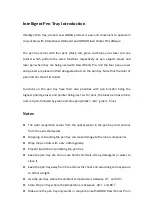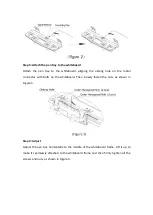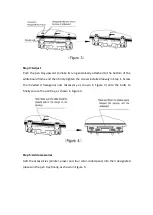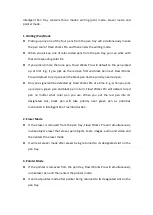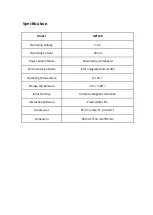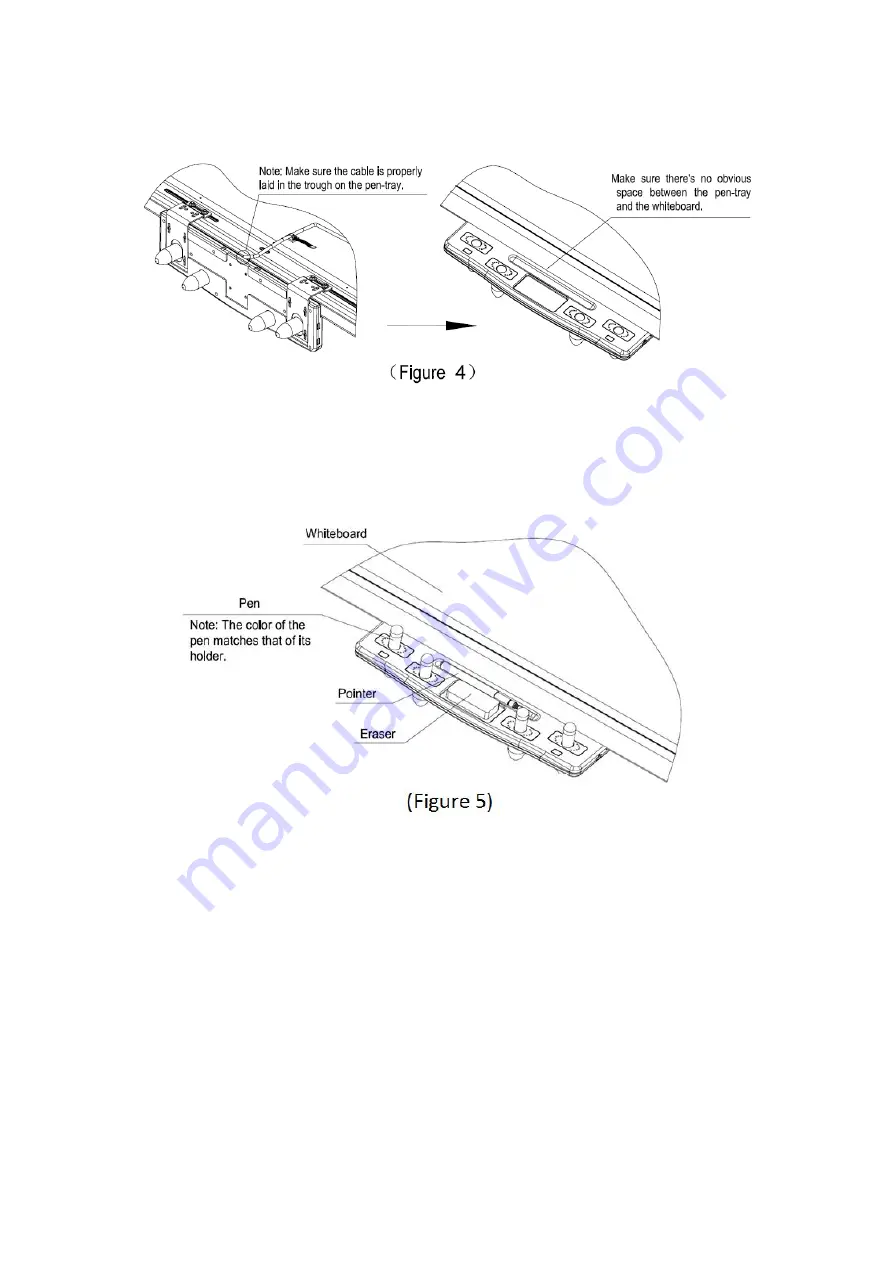
Step 5: Add accessories
Add the accessories (pointer, eraser and four color-coded pens) into their designated
places on the pen tray finally, as shown in Figure 5.
Installation on whiteboard with QWB300 Series
Note: Please install the pen tray on the whiteboard before mounting the whiteboard
onto the wall or to a stand.
Step 1: Install metal connector
Mount a metal connector on the left-most and right-most concave plane at the back
of pen tray, respectively. Insert and loosely fasten the screws (so that you can still slide
the metal connector forward and backward), as shown in Figure 1.