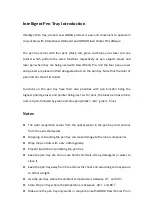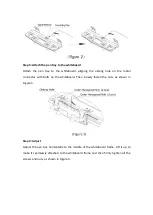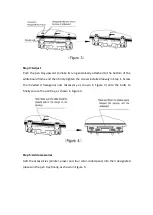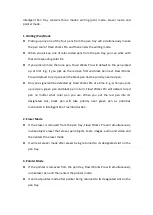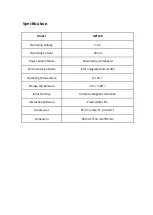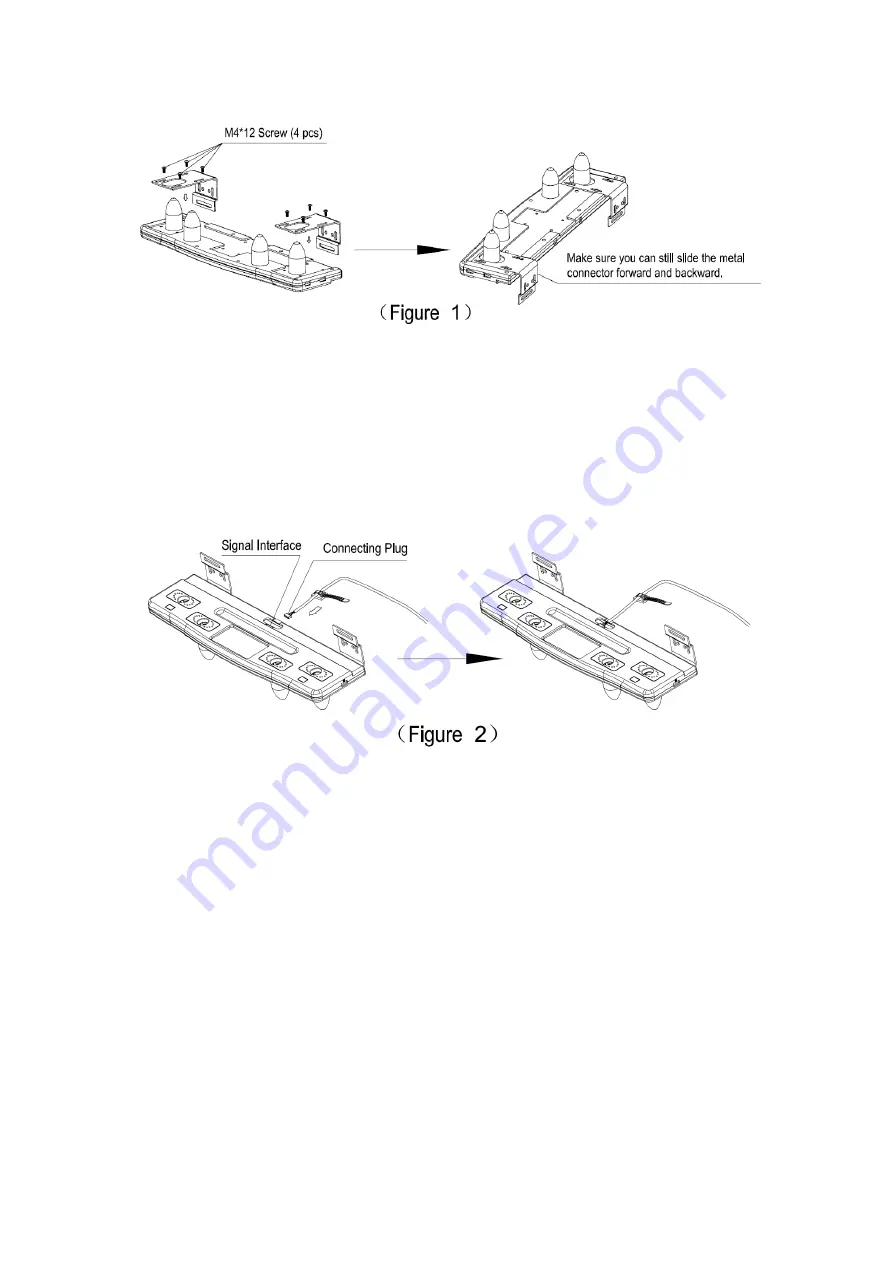
Step 2: Connect the cable
Insert the connecting plug reserved at the back of whiteboard to the signal interface
on the pen tray, as shown in Figure 2. Note: Don’t pull the cable violently.
Step 3: Attach the pen tray to the whiteboard
Attach the pen tray to the whiteboard with the four bolts on the back of the
whiteboard passing through the circular holes in the metal connectors, as shown in
Figure 3. Loosen the nuts to adjust their corresponding bolts then tighten them to
secure the desired position of the bolts. Don’t loosen the nuts all the way, but just
enough to slide the bolts.