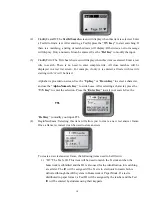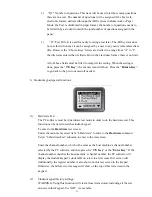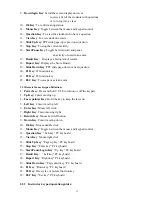1
User’s Manual
Part 1. QRF600 ARS Overview
The QRF600 Audience Response System (ARS) is an easy-to-use RF response system that obtains
immediate feedback from each participant (up to 400 persons) synchronously. Working completely out of
Power Point, the QClick software is both easy to learn and use. The system is also organized for instructors to
use any no-Power Point formats of document exam files or hardcopy exam paper to start an exam, or with free
style of system setting, an instructor can start a quiz even without considering a quiz file or a quiz paper ahead
before starting a quiz. The instance captured quiz questions and answers can be easily saved to the system
after a quiz is finished.
The system is composed of hardware (instructor remote keypad, participants’ remote keypads, RF main
receiver, and extended USB cable, etc) and PC software. The instructor keypad is equipped with a remote
mouse and PC keypad functions making it easy to control any formats of showing slice and the system
functions in a far distance.
The QRF600 LCD display and no volatile memory in student and instructor keypads make it possible
that remote control can be used in any classes with the features of virtually log into a class which is located by
automatic RF channel searching. The beauty of RF communication makes it easy for a student to raise a
question by directly communicating to an instructor with one single key press, but not interrupting other
people. At the same time, an instructor can view each student’s exam performances and the exam statistical
data on the remote LCD display without sharing the private student exam info with others. The no volatile
memory in the student remote keypad can hold as much as a whole semester’s homework and exam answers
for later review. Students can use the keypads to receive the homework assignment, do the homework from
home, and then turn in the assignment in the class with just a simple key press. Each student keypad keeps
one unique Student ID which can be easily set and reset by a manager or by a user. If a student keypad is lost
or damaged, it can be replaced with any new keypad by just resetting its Student ID.
The QRF600 ARS encourages participation and elicits individual response through the following no free
style activities: Normal Quiz, Paper Quiz, Homework, Rush Quiz, Elimination, Survey, Vote, and Roll Call
and free style activities: Normal Quiz, Rush Quiz and Elimination. The QRF600 displays the instant results in
the form of a histogram and score board after each question is finished in a quiz.
- 1 -