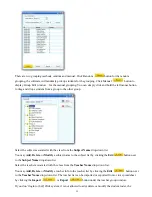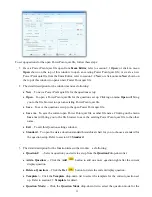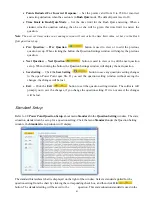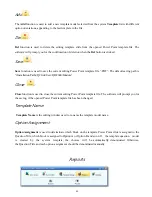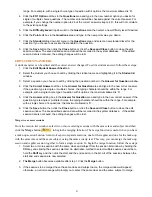36
The ID and the name of the student who want to force login will be displayed on the
Force Login
window.
Then, the instructor can decide to allow the student in or not. To operate the
Force Login
function, follow
these steps:
1. Crick the check box on
Force Login
student list window to select the student.
2. If you allow the student
Force Login
, click the
Join
button. The student ID and name
will be automatically saved to the student roster of the class. And the session test data will also be
automatically saved to the system database.
3. If you want to reject the student to
Force Login
, click the
Remove
button. The student
will be unable to attend the session quiz.
4. Weather the student is permitted to
Force Login
or not, the “Invalid ID” is displayed on the student
keypad before permission. After the instructor approves the
Force Login
, the student should try one
more time to logon to the system RF network.
Exam Editor
The QClick system software well handles plug-in Microsoft
Power Point
software. It is very convenient to
use the QClick system to conduct a quiz if you choose to use the
Power Point
file as the quiz question
presentation materials. The instructor keypad fully controls the
Power Point
slide just with a single key press.