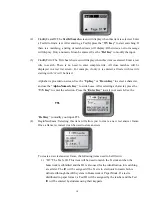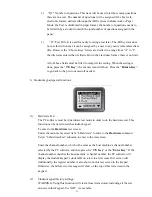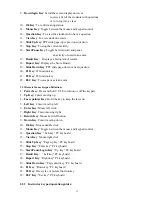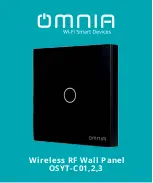4
Use “
Up Key
” or “
Down Key”
to scroll selection of the menu item. The item selected will
be highlighted. Press “
Enter Key
” to select the menu item. The shortcut to select a menu
item is by directly pressing “
Choice Keys
” number corresponding to the submenu items
number shown at front of each item.
3- Input Screens:
The shown cursor prompts a user to input characters or numeric numbers. The user can
press “
Choice Keys
” or press its combination of “
Alpha-Numeric Key
” to enter desired
characters. Or just simply press “
T/Y Key
” or “
F/N Key
” to enter “true” or “false” or “yes”
or “no” selection. Pressing “
Del Key
” will backspace to remove the character just entered.
Pressing “
Enter Key
” will save or send a setting.
For convenience of multiple fields setting, after finishing setting for one field, if press the
“
Enter Key
”, it will advance the cursor to next field. When a page is turned over, the content
of the turned page is automatically saved in the memory.
If the input area is alpha numeric type, at the end of the line, a
or
sign will
indicate whether the current input mode is either alphabetic or numeric. Use the
“
Alpha-Numeric Key
” to toggle the input mode. Under the
Homework
menu and under the
Find-By-Title
screen, the “
Alpha-Numeric Key
” is used to toggle a selection of upper or
lower case letter.
4- Confirmation Screens:
N
C