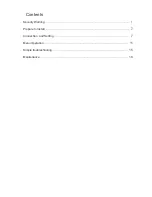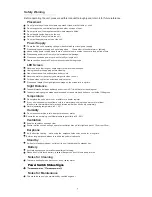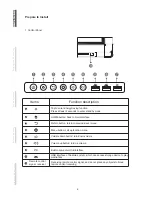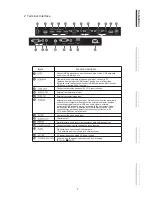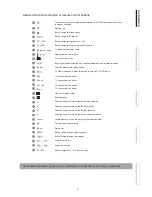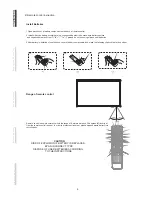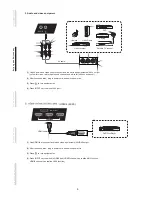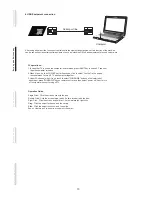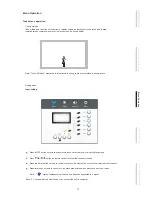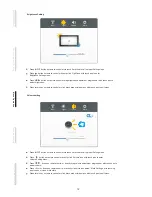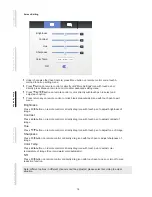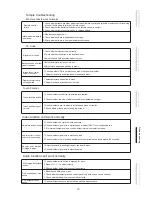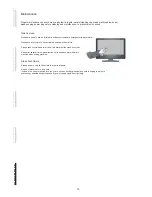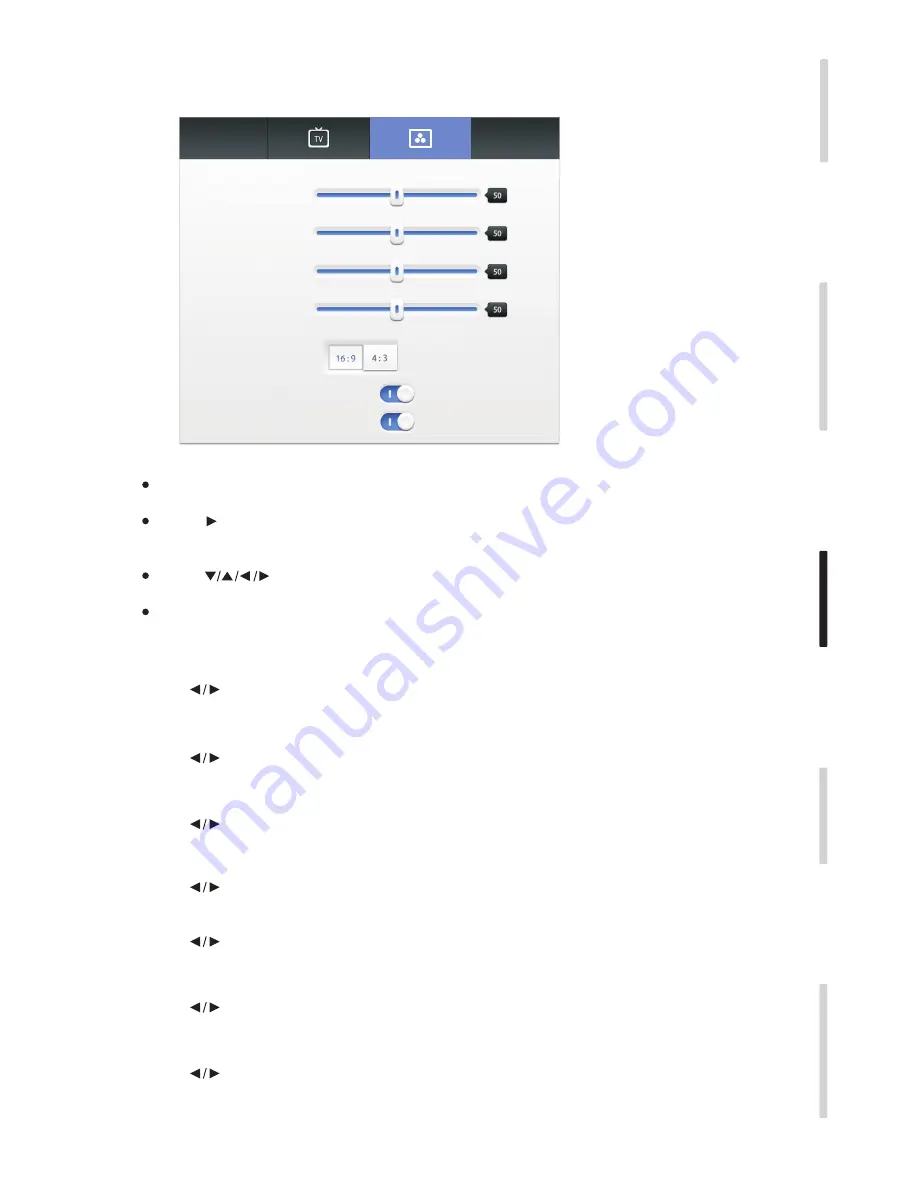
VGA Channe settingl
13
Under VGA channel, press INPUT button on remote control or via touch A method to call up
setting menu;
Press button on remote control or click directly with touch pen to select and
adjust each option;
Press return key on remote control, or click blank area outside menu with touch pen to exit
menu.
H
position
Press button on remote control or directly drag icon with touch pen to adjust horizontal
position of image;
Press button on remote control under setting menu or directly click“More Settings”icon with
touch pen or directly press Menu on remote control under VGA channel to enter advanced
setting menu;
V
Position
Press button on remote control or directly drag icon with touch pen to adjust vertical
position of image;
Phase
Press button on remote control or directly drag icon with touch pen to adjust phase
position of image;
Clock
Press button on remote control or directly drag icon with touch pen to adjust clock of image;
Zoom
Press button on remote control or press Enter button or directly click icon with touch pen to
switch image display ratio;
Auto
Adjust
Press button on remote control or directly click icon with touch pen to automatically adjust
horizontal, vertical position/ phase and clock of image;
水 平位移
缩放
H Position
V Position
Phase
Clock
Zoom
Auto Adjust
Writing Mode
Writing Mode
Press button to on/off the writing mode.
C
o
n
n
e
c
ti
n
g a
n
d S
e
tt
in
g
In
s
ta
ll
a
ti
o
n
M
e
n
u O
p
e
ra
ti
o
n
Tr
o
u
b
le
s
h
o
o
ti
n
g
C
a
re a
n
d M
a
in
te
n
a
n
c
e