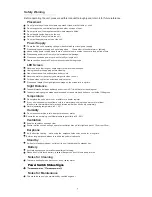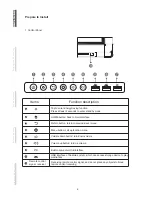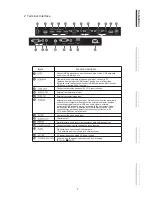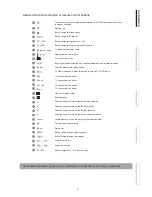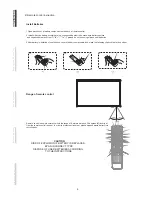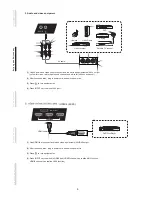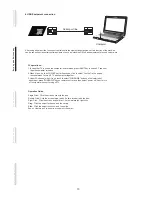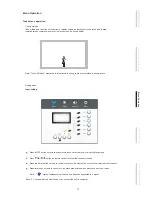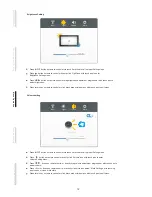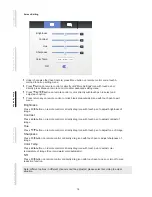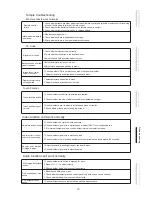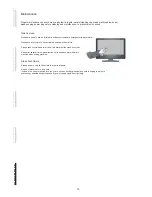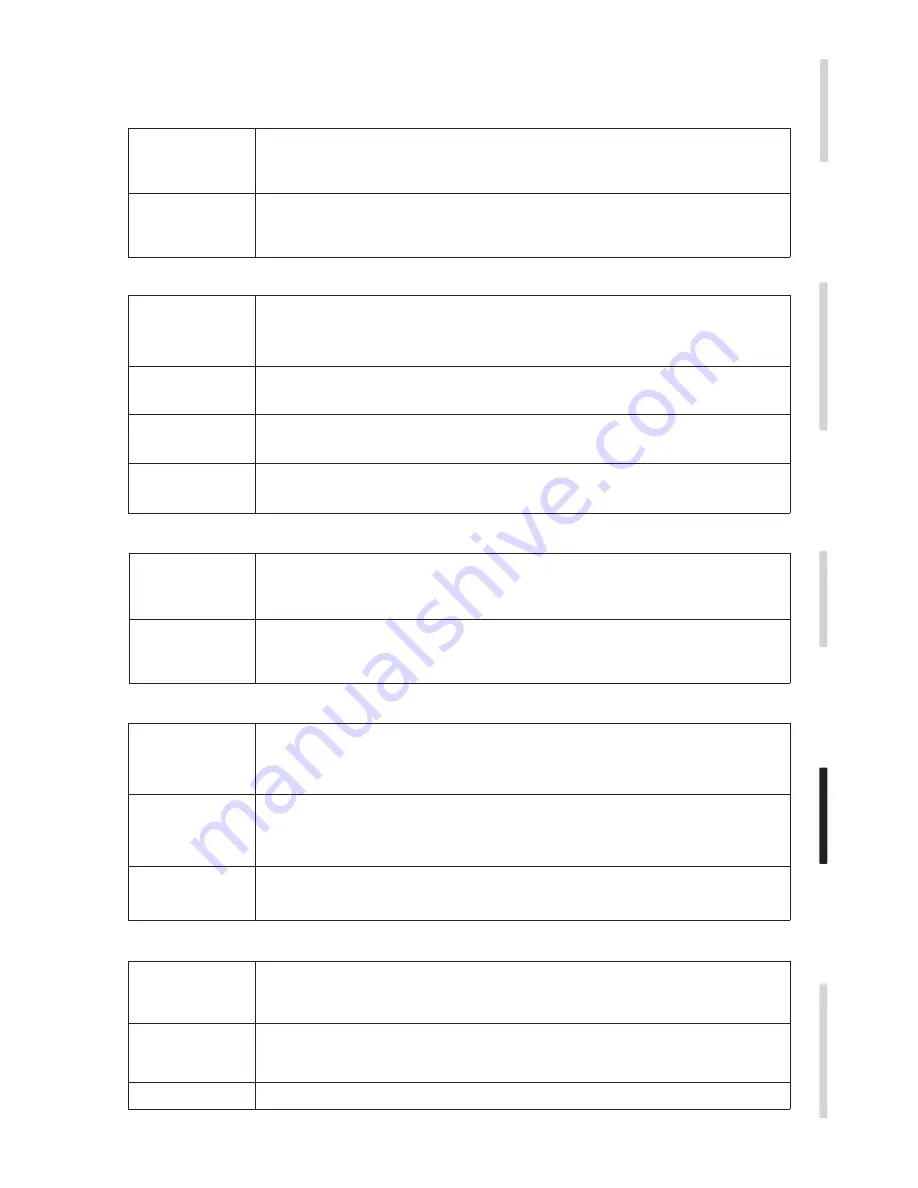
Simple troubleshooting
PC mode
Touch Function
Video function can't work normally
Audio function can't work normally
Remote control
failure
Machine automatically
1.Check whether there are other objects between remote control and television remote control receiving
2.Check whether the battery electrode in the remote control is correct.
3.Check whether remote control needs to replace battery.
1.Whether set sleep or not.
2.Check whether there is sudden power outage.
3.Check whether there is no signal automatic shutdown.
1.Check whether display is set correctly.
Signal out of range
Background has vertical
Image lack of color,
Display format that is
2.Check whether resolution is the best resolution.
3.Adjust line and field synchronization in menu.
1.Select automatic correction in menu.
2.Adjust clock and phase position in menu.
1.Check whether VGA is not well connected or has quality problem.
2.Adjust chromaticity and brightness or contrast in menu.
1.Select automatic correction in menu.
2.Adjust clock and phase position in menu.
Touch function invaild
Touch positioning not
1.Check whether touch driver is installed and started.
2.Check whether the size of article touched is comparable with finger.
1.Check whether driver is properly installed and make correction.
2.Check whether touch pen is facing the screen.
No picture and no sound
With horizontal or vertical
No color, color is weak
With image but without
Only one speaker has
VGA output without
1.Check whether the machine is started state.
2.Check whether signal wire is well plugged, whether INPUT is corresponding to it.
3.If in internal computer mode, check whether internal computer is started.
1.Check whether signal wire is well connected.
2.Check whether other electronic equipment or power tools are placed around the machine.
1.Adjust chromaticity and brightness or contrast in menu.
2.Check whether signal wire is well connected.
1.Check whether mute button is pressed for mute.
2.Press VOL. + / - to adjust volume.
3.Check whether audio line is connected correctly.
1.Check whether connect external device with headphone cable.
1.Adjust sound balance in menu.
2.Check whether computer sound control panel only sets up one sound channel.
3.Check whether audio line is connected correctly.
Machine fails to work normally
window, thus leading to failure of remote control.
shut down
lines or streaks
color is incorrect
not supported
correct
stripes or image dithering
or image is weak
sound
sound
sound
15
C
o
n
n
e
c
ti
n
g a
n
d S
e
tt
in
g
In
s
ta
ll
a
ti
o
n
M
e
n
u O
p
e
ra
ti
o
n
Tr
o
u
b
le
s
h
o
o
ti
n
g
C
a
re a
n
d M
a
in
te
n
a
n
c
e