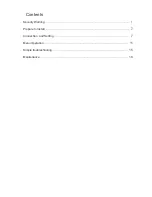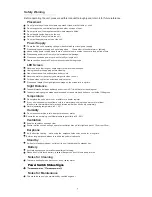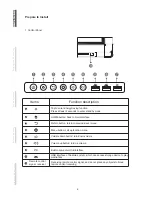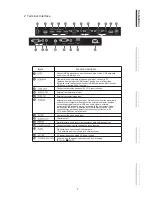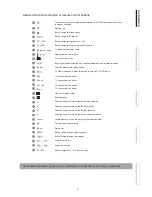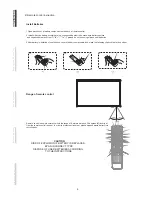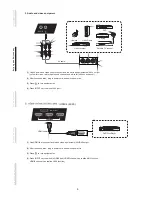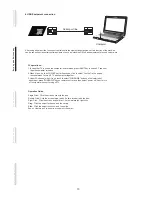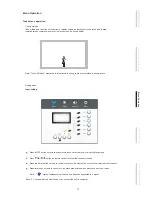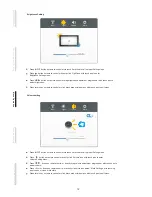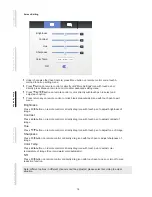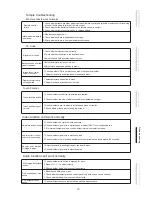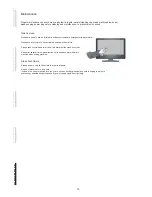Connection and Setting
For the safety of you and the machine, please do not connect any power plug before connection
1. External Computer and Touch Connection
NOTE:
External computer input, equipment's best resolution is 1920 x1080
External computer can also connect to the equipment through the HDMI cable
Recommended computer configuration:
2.0GBHZ Processor, 1GB Memory
More than 256 color display card
1GB Available Hard Drive
VGA-OUT/HDMI-OUT
、
Audio-OUT
、
USB Interface
Support Resolution 800*600,1024*768,1920*1080
(5)Press
key, and the equipment is powered on.
(6)Press the INPUT key to switch to VGA channel.
(3)After connection is completed, plug in power cord, and switch power to on.
(1)Use VGA line to connect to VGA output port of external computer, and meanwhile use
headphone audio line to connect to external computer audio output interface.
(2)Use USB line to connect to external computer USB port.
(4)Start external computer.
Audio Cable
VGA Cable
USB Cable
Computer
7
C
o
n
n
e
c
ti
n
g a
n
d S
e
tt
in
g
In
s
ta
ll
a
ti
o
n
M
e
n
u O
p
e
ra
ti
o
n
Tr
o
u
b
le
s
h
o
o
ti
n
g
C
a
re a
n
d M
a
in
te
n
a
n
c
e