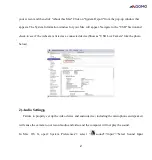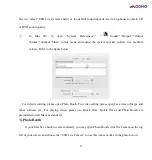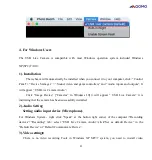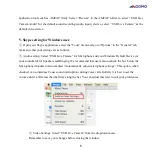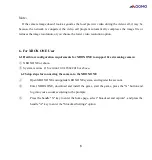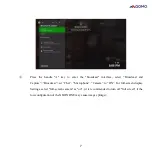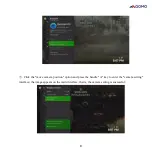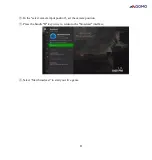Reviews:
No comments
Related manuals for QWC-004

AC-120
Brand: Hama Pages: 8

RLA-00002
Brand: Microsoft Pages: 1

Mister Robot-O
Brand: imogenStudio Pages: 10

QuickCam Deluxe
Brand: Logitech Pages: 51

WC15X
Brand: SWEEX Pages: 4

PCL-300N
Brand: PC LINE Pages: 2

PCL-100K
Brand: PC LINE Pages: 12

PowerCam 100
Brand: PictureTel Pages: 19

G-lens 321
Brand: Defender Pages: 21

DX-DTCAM - Web Camera
Brand: Dynex Pages: 44

APPWC01
Brand: aqprox! Pages: 2

PC-LM1E
Brand: Aukey Pages: 33

PC-LM3
Brand: Aukey Pages: 38

QuickCam Sphere
Brand: Logitech Pages: 102