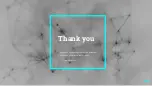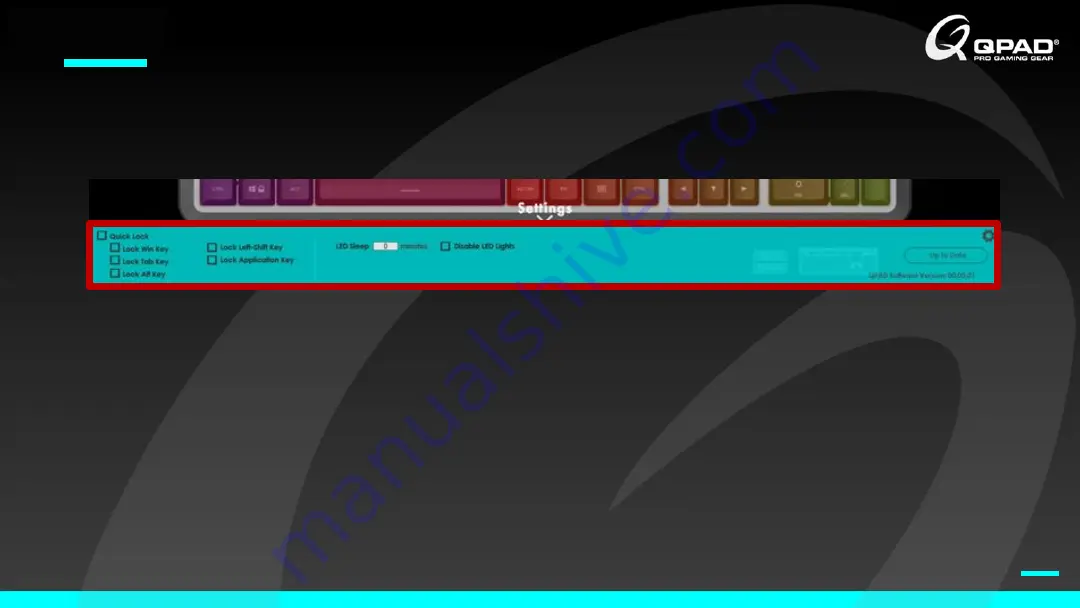Summary of Contents for MK95
Page 1: ...I QPAD Qontrol Panel MK95 Quick Start Guide ...
Page 2: ...I MK95 INSTALLATION 02 ...
Page 7: ...I MK95 GENNERAL SETTING 07 ...
Page 11: ...I MK95 LIGHTING PANEL 011 ...
Page 12: ...Darfon Restricted Business Confidential LIGHTING 012 ...
Page 13: ...I MK95 MARCOS PANEL 013 ...
Page 21: ...I MK95 SETTING PANEL 021 ...