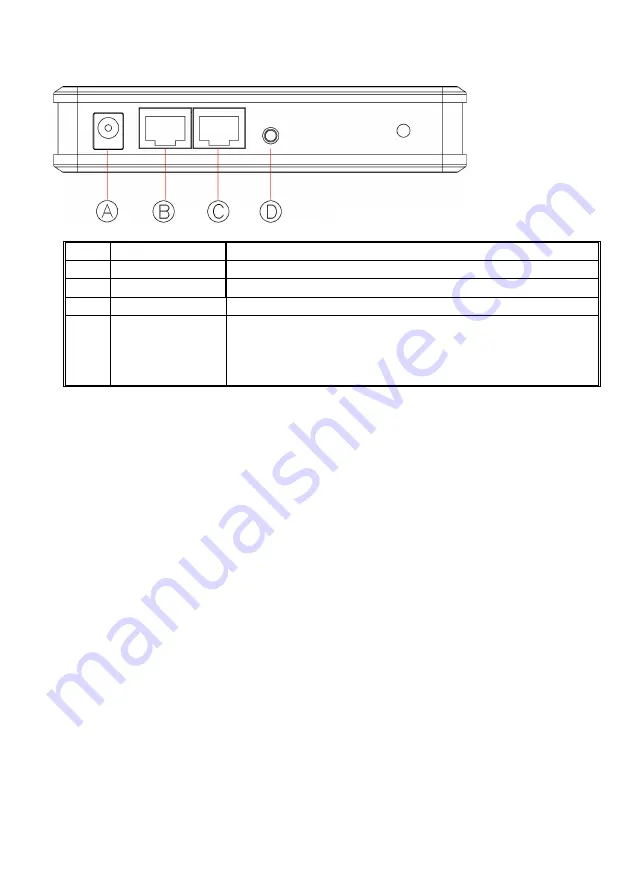
4
2. Rear Panel: Connection Ports
Port/button
Functions
A
12V DC
Connects the power adapter plug
B
LAN1
Connects to Ethernet
C
LAN2
Connects to Ethernet
D
(Factory)
RESET
Press over 3 seconds to reboot this device.
Press for over 10 seconds to restore factory settings.
Performing the Factory Reset will erase all previously
entered device settings.
Table 2: Connection Ports








































