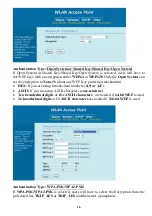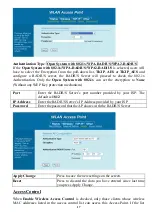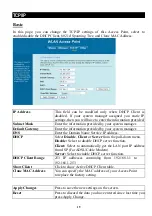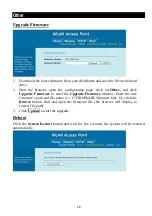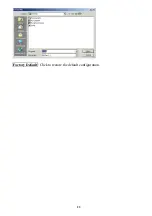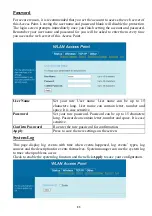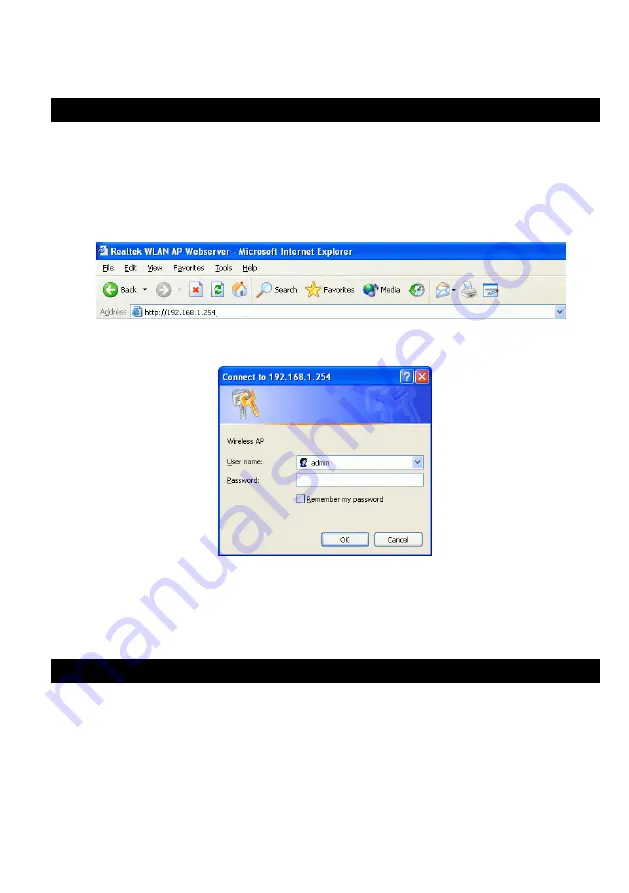
CONFIGURATION
Login
1.
Start your computer. Connect an Ethernet cable between your computer and the
Wireless Access Point.
2.
Make sure your wired station is set to the same subnet as the Wireless Access Point,
i.e. 192.168.1.254
3.
Start your WEB browser. In the
Address
box, enter the following:
HTTP://192.168.1.254
4.
Enter
admin
in the Username column when you are prompted the login screen. No
password is required for the default setting.
The configuration menu is divided into four categories:
Status, Wireless, TCP/IP,
and
Other
settings
. Click on the desired setup item to expand the page in the main
navigation page. The setup pages covered in this utility are described below.
Status
In this screen, you can see the current settings and status of this Access Point. You
can change settings by selecting specific tab described in below.
9