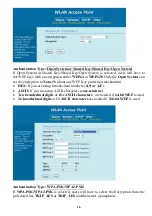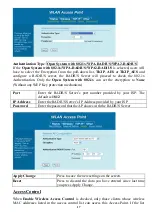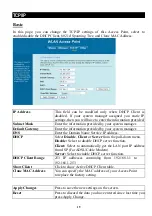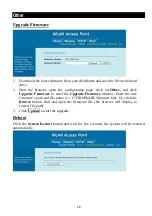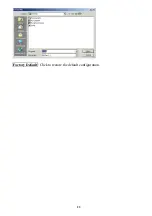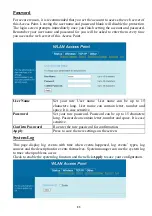Other
Upgrade Firmware
1.
Download the latest firmware from your distributor and save the file on the hard
drive.
2.
Start the browser, open the configuration page, click on
Other,
and click
Upgrade Firmware
to enter the
Upgrade Firmware
window. Enter the new
firmware’s path and file name (i.e. C:\FIRMWARE\firmware.bin). Or, click the
Browse
button, find and open the firmware file (the browser will display to
correct file path).
3.
Click
Update
to start the upgrade.
Reboot
Click the
System Restart
button and wait for few seconds, the system will be restated
automatically.
20