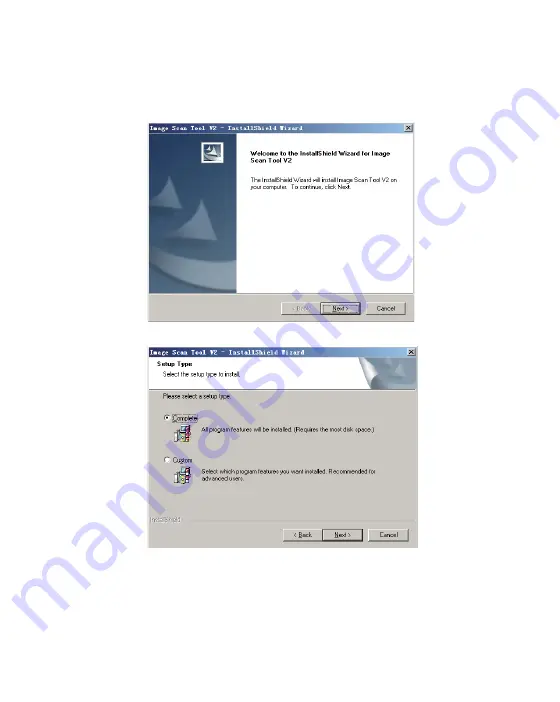Summary of Contents for FS-01
Page 1: ...Film Negative Slide Scanner User Manual Film Negative Slide Scanner User Manual FS 01...
Page 2: ......
Page 8: ...6 Figure 3...
Page 11: ...9...
Page 12: ...10...
Page 15: ...13...
Page 18: ...16 5 Enter oper on interface as below PC Mac...
Page 30: ...Version 1 1PC Mac...