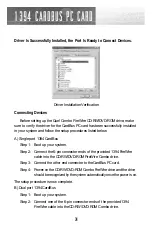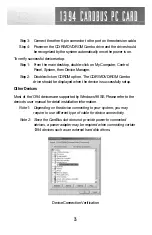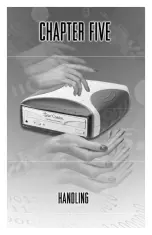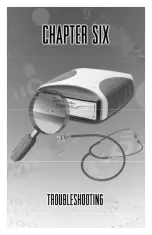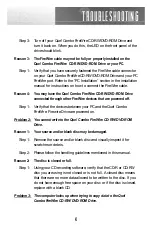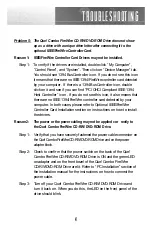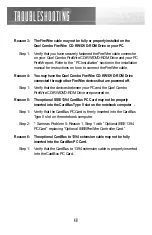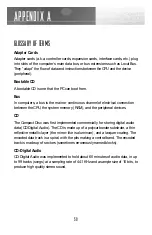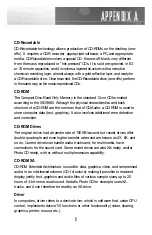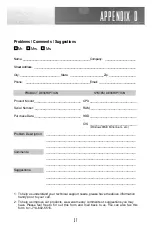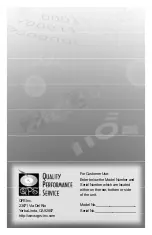T R O U B L E S H O OT I N G
Reason 3:
The FireWire cable may not be fully or properly installed on the
Que! Combo FireWire CD-RW/DVD-ROM Drive or your PC.
Step 1:
Verify that you have securely fastened the FireWire cable connector
on your Que! Combo FireWire CD-RW/DVD-ROM Drive and your PC
F i re Wi re port. Refer to the “PC Installation” section in the installation
manual for instructions on how to connect the FireWire cable.
Reason 4:
You may have the Que! Combo FireWire CD-RW/DVD-ROM Drive
connected through other FireWire devices that are powered off.
Step 1:
Verify that the devices between your PC and the Que! Combo
FireWire CD-RW/DVD-ROM Drive are powered on.
Reason 5:
The optional IEEE 1394 CardBus PC Card may not be properly
inserted into the CardBus Type II slot on the notebook computer .
Step 1:
Verify that the CardBus PC Card is firmly inserted into the CardBus
Type II slot on the notebook computer.
Step 2:
* Same as Problem 5: Reason 1, Step 1 with “Optional IEEE 1394
PC Card” replacing “Optional IEEE/FireWire Controller Card.”
Reason 6: The optional CardBus to 1394 extension cable may not be fully
inserted into the CardBus PC Card.
Step 1:
Verify that the CardBus to 1394 extension cable is properly inserted
into the CardBus PC Card.
48
Summary of Contents for Que! Combo FireWire
Page 1: ......
Page 2: ......
Page 3: ......
Page 7: ......
Page 10: ...NOTES 6...
Page 11: ......
Page 16: ...NOTES 12...
Page 17: ......
Page 30: ...NOTES 26...
Page 31: ......
Page 41: ......
Page 45: ......
Page 47: ......
Page 53: ......
Page 62: ...58 NOTES...
Page 63: ......