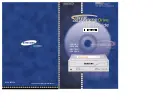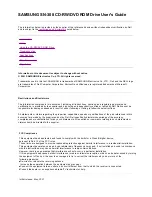Step 7.
Insert your Que! Drive into the available bay.
Note:
The Que! Drive must be mounted in a HORIZONTAL position.
Step 8.
Put the mounting screws in just tight enough to hold the drive in the system
but loose enough to be able to move the drive back and forth.
Step 9.
Insert the power connection to the back of the Que! Drive. Then plug in the
IDE ribbon cable to the IDE interface on the back of the drive. Please be sure
that the side of the IDE ribbon cable with the red stripe goes toward pin 1 on
the back of the drive. Pin 1 is always marked on the back of internal drives.
Note: Please refer to Que! Internal DVDBurner
Installation Manual CD for complete installation
v e r s i o n .
7
IDE INSTA L L AT I O N
Note: A fan may or may not be present
on your drive. Individual drive
specifications may differ from that
which is show here and may change
without notice.