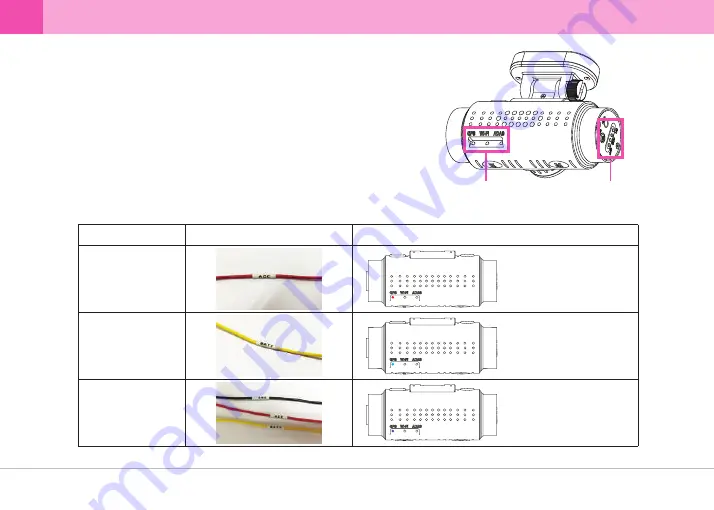
▒ 4-4. Check Installation of Continuous Power Cable ▒
※ To check if continuous power cable is correctly hardwired, the device
has to be turned off.
※ Check GPS LED light to see if continuous power cable is correctly hardwired.
※ The GND wire (black) must be connected to a grounding source
(e.g. metal component) in order to check correct hardwiring.
※ There might be leakage current less than 1mA as LED operates when the
device power is off.
※ GPS LED Operations
Examining GPS LED lights (red, blue, purple) can
determine if Continuous Power Cable is hardwired correctly.
Power Switch has to be at OFF
Purple LED light stays on
Blue LED light stays on
Both ACC Wire & B+
Connected
Only B+ Wire
Connected
Red LED lights stays on
Only ACC Wire
Connected
Wire
LED Operations
16
... QVIA Dash Cam
















































