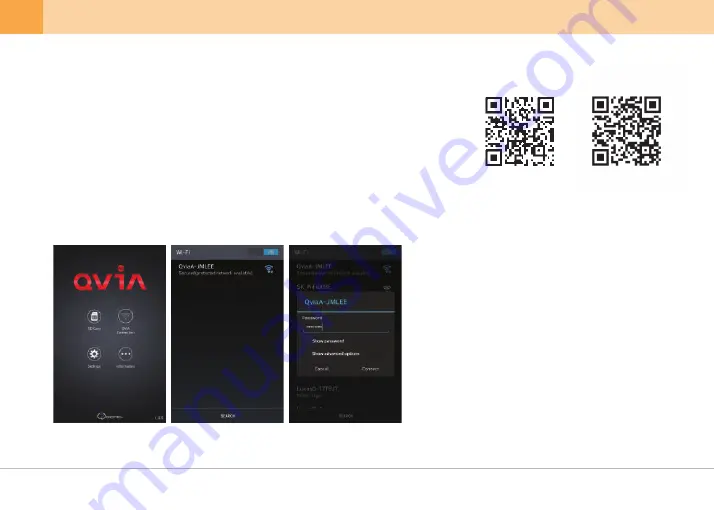
▒ 5-2. Getting Started with Qvia App ▒
[ Google Play Store ]
[ Apple App Store ]
▒ 5-3. Connecting to Qvia App ▒
[ Connect Smartphone
via Wi-Fi ]
[ Qvia App Main Screen ]
[ Enter Password ]
※
Download the Qvia application on your smartphone. The Qvia App can be found on the
Google Play Store and the App Store.
※
※
※
Wi-Fi reception and data transfer rates may vary and affect playback of recorded videos.
The range of Wi-Fi may vary.
The storage path of downloaded videos may vary depending on the user's smartphone.
- The Qvia App can be used with Android 4.0 or higher, iOS 5.0 or higher.
- The Qvia App may not be supported depending on the types of smartphones.
※
Depending on user and network environments, Wi-Fi
connection time may vary.
※
When the dash camera is connected to Qvia app,
the icon will turn green.
※
Change the default password to prevent others from
accessing your dash camera data.
※
The name of the dash camera and Wi-Fi password can
be changed on Qvia PC Viewer.
1.
Select 'QVIA Connection' icon on the main screen.
2.
Select 'Qvia' from the Wi-Fi list.
3.
Enter the default password : '11111111'
22
... QVIA Dash Cam











































