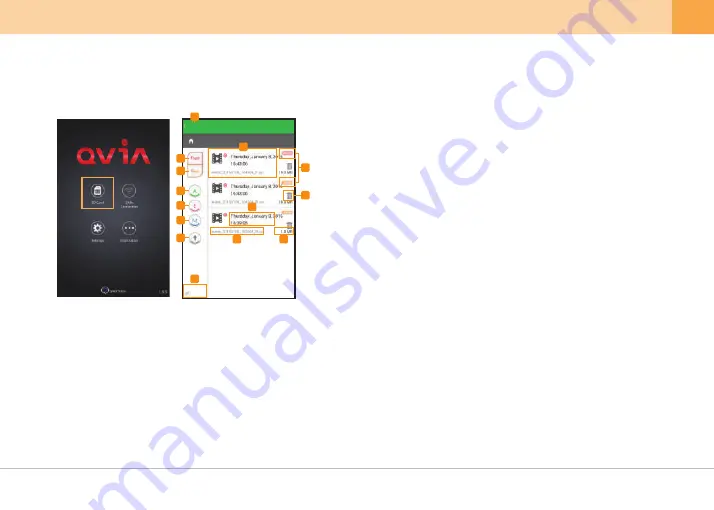
▒ 5-4-1. How to Use Qvia App - SD Card ▒
※
Click on 'SD Card' icon to watch downloaded videos on your smartphone.
1.
Back
: Go back to the main screen.
2.
Front Video
: Only shows front videos on the list.
3.
Rear Video
: Only shows rear videos on the list.
4.
Always Video
: Only shows Always(Continuous) videos on the list.
5.
Event Video
: Only shows Event videos on the list.
6.
Motion Detection Video
: Only shows motion detection videos on the list.
7.
Ascending/Descending
: Arrange the order of video files by time sequence.
8.
Play
: Play selected video.
9.
Front/Rear Video
: Indicates video files from front or rear camera.
11.
Recorded date and time
12.
File name
13.
File size
10.
Delete icon
: Delete selected file.
14.
Wi-Fi Button
: Go to QVIA Connection page.
1
2
3
4
5
6
7
10
9
11
12
13
14
8
QVIA
/QVIA
QVIA
User's Guide ...
23










































