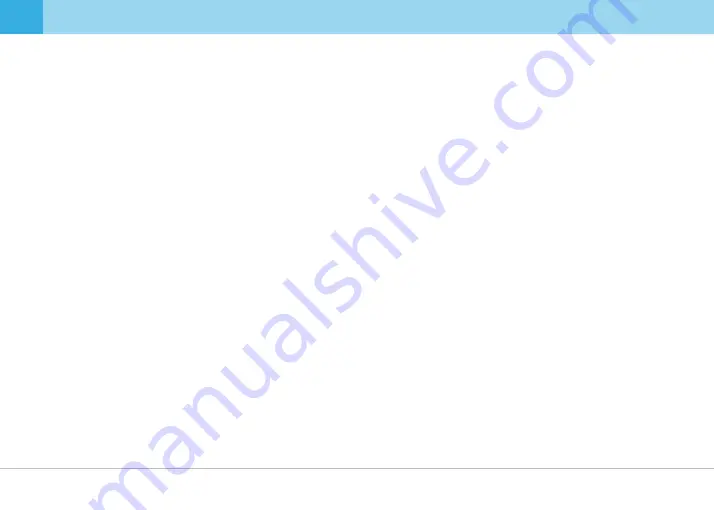
1. Instructions For Use
▒ 1-1. Precautions and Notices ▒
4
... QVIA Dash Cam
1. Do not expose the device under direct sunlight or in extremely cold conditions for an extended period of time.
Direct exposures to extreme temperatures may damage the device. When the device is not in operation, make sure the temperature stays within
the storage temperatures. The exterior of the device may change in color when exposed to direct sunlight for a prolonged period of time.
2. Do not disassemble, repair, or modify the device.
Do not attempt to disassemble, modify or repair the device. Warranty cover will be void if a repair has been attempted by the user or anyone
unauthorized.
3. Do not modify and cut the power cable.
4.
When cleaning the device, do not use water, chemicals or liquid detergent. Please use a soft and dry cloth.
5. Avoid heavy impacts and foreign objects to the device.
Excessive impacts to this device can cause malfunction. Handle the device with care.
6. Only use genuine accessories provided by the manufacturer.
It is highly recommended to use genuine accessories that are tested safe and compatible with Qvia dash cameras. Users must take full
responsibility for any problems caused by using third-party accessories not provided by the manufacturer.
7. Compatibility is not guaranteed when using Qvia dash cameras with devices and peripherals of other manufacturers.
Users must take full responsibility for any damage as a result of using such devices and peripherals.
8. Do not use the device when the vehicle ignition is off for an extended period of time.
Using the device for an extended period of time when the vehicle ignition is off can result in battery drainage.
9. Extreme changes in surrounding brightness can affect image quality.
When there is too much backlighting or when the level of surrounding brightness changes dramatically, for example when entering and leaving
a tunnel, the quality of video image can be lowered.
Do not operate the device with wet hands. Also, avoid any liquid getting into the device, and do not leave the device in overly humid
environments.
Modifying or cutting the power cable can damage the device and the vehicle. The manufacturer is not responsible for any damages as a result of
such modifications.
10.
11.
Disconnecting the power cable while the device is in operation or using an incorrect input voltage can damage the device or cause a fire.
Some PCs may not support Qvia Viewer, or there may be some disconnections in audio and image depending on a PC's specifications.





































