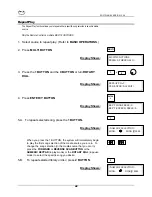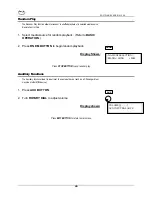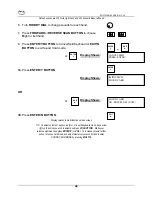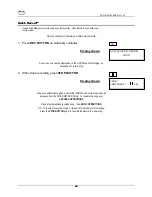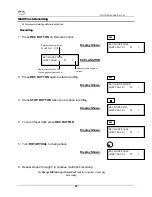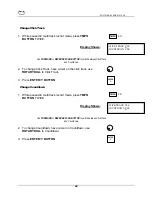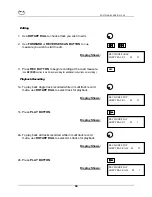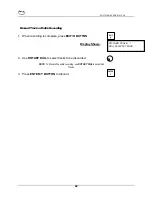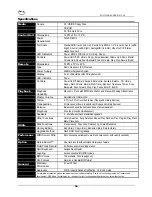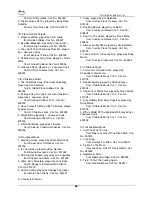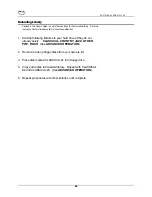SOFTWARE VERS ION 3.44
55
MIDI Sound Instrument List
The following is a list of all MIDI sounds available in the Sound Card Mode. You may select any
one of these sounds when in the Sound Card Mode.
01
Acoustic Grand Piano
46
Pizzicato Strings
91
Polysynthesized Pad
02
Bright Acoustic Grand Piano
47
Orchestral Harp
92
Space Voice
03
Electric Grand Piano
48
Timpani
93
Bowed Glass
04
Honky-tonk Piano
49
String Ensemble 1
94
Metal Pad
05
Electric Piano 1
50
String Ensemble 2 (slow)
95
Halo Pad
06
Electric Piano 2
51
Synthesized Strings 1
96
Sweep Pad
07
Harpsichord
52
Synthesized Strings 2
97
Ice Rain
08
Clavinet
53
Choir Aahs
98
Soundtrack
09
Celesta
54
Voice Oohs
99
Crystal
10
Glockenspiel
55
Synthesized Voice
100
Atmosphere
11
Music Box
56
Orchestra Hit
101
Brightness
12
Vibraphone
57
Trumpet
102
Goblins
13
Marimba
58
Trombone
103
Echo Drops
14
Xylophone
59
Tuba
104
Star Theme
15
Tubular Bells
60
Muted Trumpet
105
Sitar
16
Dulcimer
61
French Horn
106
Banjo
17
Drawbar Organ
62
Brass Section
107
Shamisen
18
Percussive Organ
63
Synthesized Brass 1
108
Koto
19
Rock Organ
64
Synthesized Brass 2
109
Kalimba
20
Church Organ
65
Soprano Sax
110
Bag Pipe
21
Reed Organ
66
Alto Sax
111
Fiddle
22
Accordion
67
Tenor Sax
112
Shanai
23
Harmonica
68
Baritone Sax
113
Tinkle Bell
24
Tango Accordion
69
Oboe
114
Agogo
25
Acoustic Guitar (nylon)
70
English Horn
115
Steel Drums
26
Acoustic Guitar (steel)
71
Bassoon
116
Woodblock
27
Electric Guitar (jazz)
72
Clarinet
117
Taiko Drum
28
Electric Guitar (clean)
73
Piccolo
118
Melodic Tom
29
Electric Guitar (muted)
74
Flute
119
Synthesized Drum
30
Overdriven Guitar
75
Recorder
120
Reverse Cymbal
31
Distortion Guitar
76
Pan Flute
121
Guitar Fret Noise
32
Guitar Harmonics
77
Blown Bottle
122
Breath Noise
33
Acoustic Bass
78
Shakuhachi
123
Seashore
34
Electric Bass (finger)
79
Whistle
124
Bird Tweet
35
Electric Bass (pick)
80
Ocarina
125
Telephone Ring
36
Fretless Bass
81
Square Wave
126
Helicopter
37
Slap Bass 1
82
Sawtooth Wave
127
Applause
38
Slap Bass 2
83
Synthesized Calliope
128
Gunshot
39
Synthesized Bass 1
84
Chiffer Lead
40
Synthesized Bass 2
85
Charang Lead
41
Violin
86
Solo Voice
42
Viola
87
Fifths Sawtooth Wave
43
Cello
88
Bass & lead
44
Contrabass
89
Fantasia
45
Tremolo Strings
90
Warm Pad