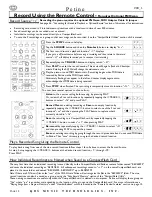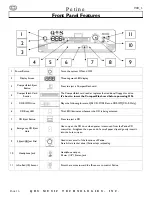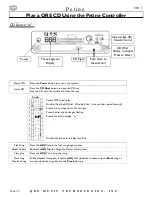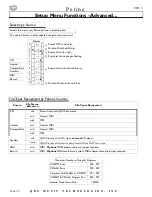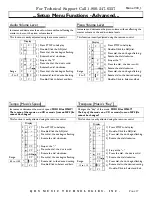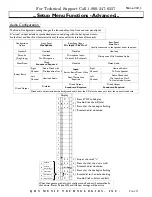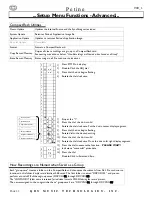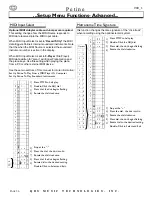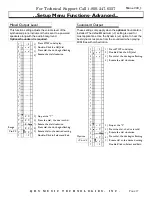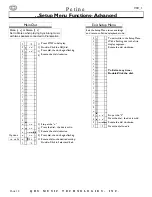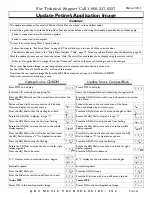For Technical Support Call 1-800-247-6557
Petine V
69_1
Q R S M U S I C T E C H N O L O G I E S , I N C .
P
AGE
27
...Setup Menu Functions - Advanced...
Piano Volume Level
Increases and decreases the piano volume without affecting the
master volume or the audio volume levels.
This function is easily adjusted using the remote control
1]
Press STOP to halt play.
2]
Double-Click the ADJ dial.
3]
Press dial, the dot begins flashing.
4]
Rotate the dial clockwise.
5]
Stop at the “
P
”
6]
Press the dial, the dot is solid.
7]
Rotate the dial clockwise.
8]
Press dial, the dot begins flashing.
9]
Rotate dial to the desired setting.
Double-Click to Select and Exit.
C
0 1
S
S
A
P 0
Display
P 0
P -2
Range
P -2
-9 to 9
P 0
C 01
Audio Volume Level
Increases and decreases the audio volume without affecting the
master volume or the piano volume levels.
This function is easily adjusted using the remote control
1]
Press STOP to halt play.
2]
Double-Click the ADJ dial.
3]
Press dial, the dot begins flashing.
4]
Rotate the dial clockwise.
5]
Stop at the “
A
”
6]
Press the dial, the dot is solid.
7]
Rotate the dial clockwise.
8]
Press dial, the dot begins flashing.
9]
Rotate dial to the desired setting.
Double-Click to Select and Exit.
Display
C
0 1
S
S
A 0
A 0
A -2
Range
A -2
-9 to 9
A 0
C 01
Increases or decreases the music’s speed.
MIDI Files ONLY!
The tempo of the music on a CD or music from an MP3 file
cannot be changed!
This function is easily adjusted using the remote control
1]
Press STOP to halt play.
2]
Double-Click the ADJ dial.
3]
Press dial, the dot begins flashing.
4]
Rotate the dial clockwise.
5]
Stop at the “
-
”
6]
Press the dial, the dot is solid.
7]
Rotate the dial clockwise.
8]
Press dial, the dot begins flashing.
9]
Rotate dial to the desired setting.
Double-Click to Select and Exit.
0
2 4
S
i n
S
i n
A
P
Display
- 0 0
- 0 0
Range
- 0 0
-50 to +100
1 0
0 2 4
- 0 0
R
Tempo [Music’s Speed]
Transpose [Music’s “Key”]
Changes the “key” of the music.
MIDI Files ONLY!
The key of the music on a CD or music from an MP3 file
cannot be changed!
This function is easily adjusted using the remote control
Display
0
2 4
S
i n
S
i n
A
P
-
v 0 0
v 0 0
Range
v 0 0
-12 to +12
n 0 2
0 2 4
v
1]
Press STOP to halt play.
2]
Double-Click the ADJ dial.
3]
Press dial, the dot begins flashing.
4]
Rotate the dial clockwise.
5]
Stop at the “
v
”
6]
Press the dial, the dot is solid.
7]
Rotate the dial clockwise.
8]
Press dial, the dot begins flashing.
9]
Rotate dial to the desired setting.
Double-Click to Select and Exit.