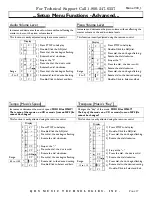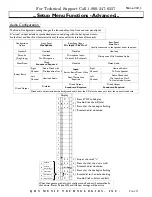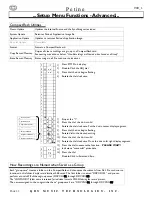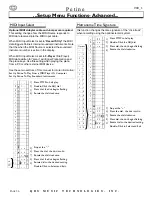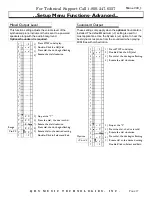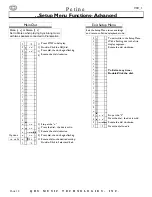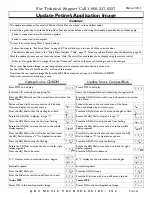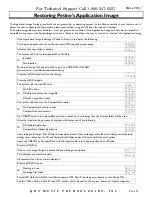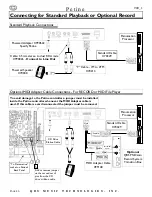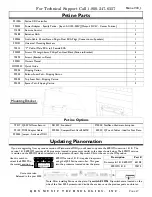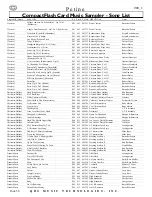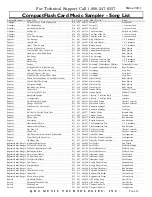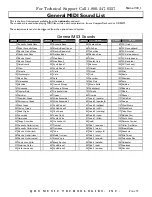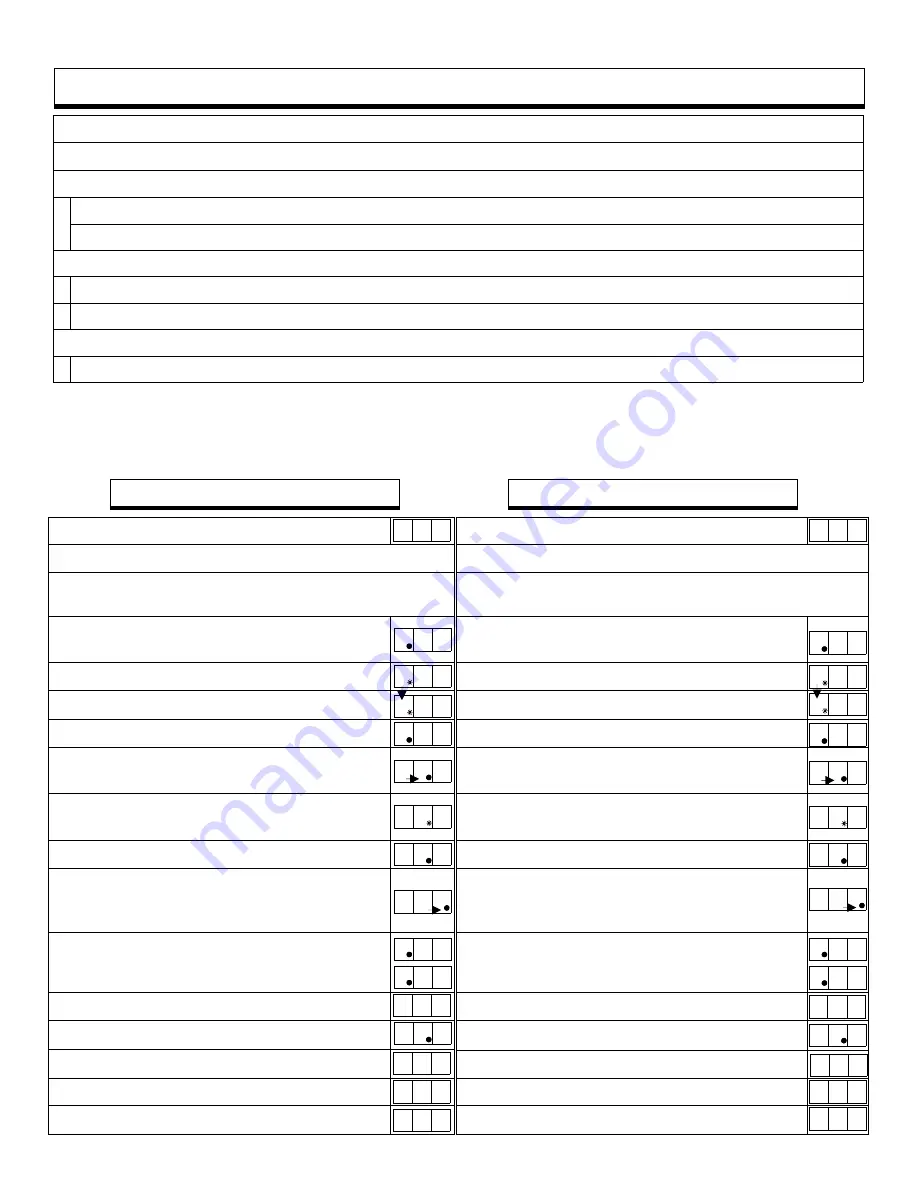
For Technical Support Call 1-800-247-6557
Petine V
69_1
Q R S M U S I C T E C H N O L O G I E S , I N C .
P
AGE
41
Update Petine’s Application Image
The current Application Image, or operating system, version displays each time Petine is turned on.
See
the
“When Petine Is First Turned On”
section of this manual.
Download the new appl.ima image file from the QRS Music website and copy to a CFLASH or CDROM.
http://www.qrsmusic.com/support_pa.asp
Update from a CDROM
Update from a CompactFlash
Press STOP to halt play.
Petine will open to the source section of the Setup
Menu and display the current source.
Press the ADJ Dial so that the dot begins to flash.
Rotate the ADJ Dial to display a large “
C
”.
Press the ADJ Dial to stop the dot from flashing.
Rotate the ADJ Dial to move the dot to the middle
display segment.
Press the ADJ Dial so the dot flashes and then rotate
the ADJ Dial to display a “
A
” for Application update.
Press the ADJ Dial to stop the flashing.
Rotate the ADJ Dial to move the dot to the far right
display segment.
Press the ADJ Dial to Execute.
A “
U
” displays as the countdown to zero begins.
Successful update!
Press the ADJ Dial once.
Press the Dial twice within one-half second to exit.
Press the ADJ Dial twice within one-half second to enter the
Setup Menu.
Insert the CD containing the appl.ima file.
P
ower OFF
Power ON to the new Application Image.
S c c
S
i n
s
i N
C
d
E
C
d
E
C A E
C A E
C A E
U 0 0
C
d
E
0 2 3
C A E
0 2 3
o F F
p o n
U 2 3
Press STOP to halt play.
Petine will open to the source section of the Setup
Menu and display the current source.
Press the ADJ Dial once so that the dot begins to flash.
Rotate the ADJ Dial to display a large “
F
”.
Press the ADJ Dial to stop the dot from flashing.
Rotate the ADJ Dial to move the dot to the middle
display segment.
Press ADJ so the dot flashes and then rotate the ADJ
Dial to display a “
A
” for Application update.
Press the ADJ Dial to stop the flashing.
Rotate the ADJ Dial to move the dot to the far right
display segment.
Press the ADJ Dial to Execute.
A “
U
” displays as the countdown to zero begins.
Successful update!
Press the ADJ Dial once.
Press the Dial twice within one-half second to exit.
Press the ADJ Dial twice within one-half second to enter the
Setup Menu.
Insert the CompactFlash card containing the appl.ima file.
P
ower OFF
Power ON to the new Application Image.
S c c
S
i n
s
i N
F
d
E
F
d
E
F A E
F A E
F A E
U 0 0
F
d
E
0 2 3
0 2 3
o F F
p o n
U 2 3
F A E
WARNING!
This update procedure will reset all of Petine’s
“Setup Menu Functions”
to their default values.
It would be a good idea to note the Setup Menu Function values before performing this update, especially if any of these apply:
Petine is connected to you home stereo system.
Petine is connected to a computer.
To view the current Setup Menu Function values:
Follow the steps to
“Exit Setup Menu”
on page 38. This will allow you to view all of the current values.
The default values are listed in the
“Setup Menu Functions - Table”,
page 19. Note any values different than the default on page 59.
After the update process you can reset any values.
Note: The most often used values can be changed using the remote. control.
Refer
to
“Navigation Basics”
on page 18 and the “Advanced” section of the manual if settings need to be changed.