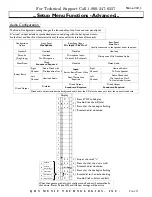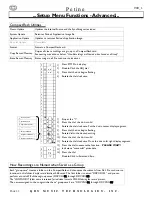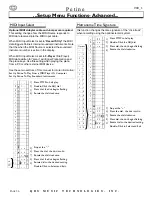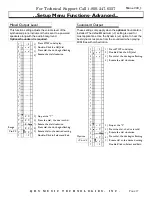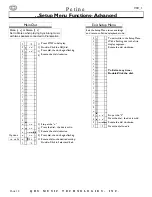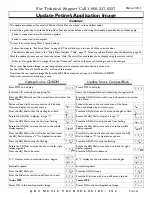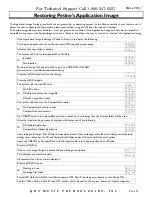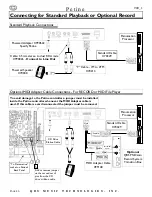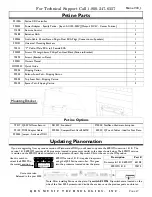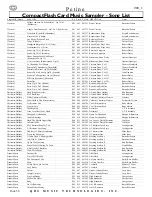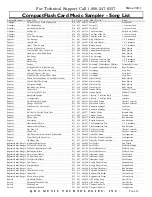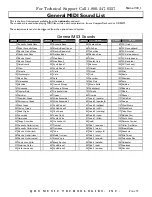P e t i n e
V
69_1
P
AGE
44
Q R S M U S I C T E C H N O L O G I E S , I N C .
Restoring Factory Default Settings
Remove the CDROM disc and CompactFlash card from Petine before continuing.
Begin with Petine’s power turned OFF.
Press and hold the ADJ Dial then press and release the power button.
Continue to hold the ADJ Dial and when you see “
Pon
” count 2 seconds then release the Dial.
If the ADJ
D
ial is held too long the Petine will power off. Try again.
If done properly “
SyS
” will flash 3 times to confirm that the special system setup menu is available.
Petine will then display last played source.
Press STOP to halt play.
If there is already a “
d
” in the second display segment skip the “indented” steps below.
Rotate the ADJ Dial to place the dot between the second and third display segments.
Press the ADJ Dial so that the dot begins to flash.
Rotate the ADJ Dial until “
d
” displays.
Press the ADJ Dial so that the dot stops flashing.
Rotate the ADJ Dial to place the dot after the “
E
”.
Press the ADJ Dial execute the Default reset.
While the Reset is being performed the characters ‘
Dft
” will be displayed.
If the Reset was successful the LED will display “
SCC
”
Press the ADJ Dial once.
Petine will automatically power OFF.
When the Petine is Powered on the Defaults will be applied.
Press the ADJ Dial twice within one-half second to enter the system setup menu.
Petine will open to the special system mode.
S Y s
0 2 4
s d e
s L e
s L e
s d e
s d e
s d e
d F t
S c c
O F F
P o n
ADJ Dial
Power
WARNING!
This update procedure will reset all of Petine’s
“Setup Menu Functions”
to their default values.
It would be a good idea to note the Setup Menu Function values before performing this update, especially if any of these apply:
Petine is connected to you home stereo system.
Petine is connected to a computer.
To view the current Setup Menu Function values:
Follow the steps to
“Exit Setup Menu”
on page 38. This will allow you to view all of the current values.
The default values are listed in the
“Setup Menu Functions - Table”,
page 19. Note any values different than the default on page 59.
After the update process you can reset any values.
Note: The most often used values can be changed using the remote. control.
Refer
to
“Navigation Basics”
on page 18 and the “Advanced” section of the manual if settings need to be changed.