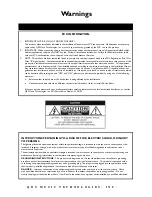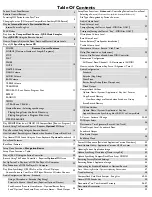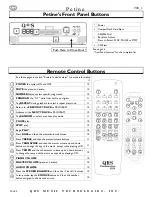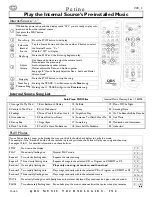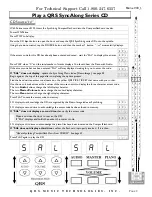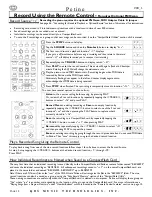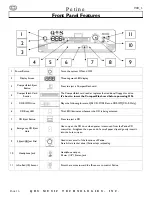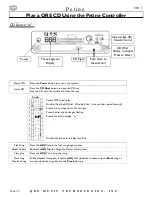P e t i n e
V
69_1
P
AGE
8
Q R S M U S I C T E C H N O L O G I E S , I N C .
Play a QRS CD Using The Remote Control
1
4
3B
3A
2
6A
6B
5A
5B
5C
1
6B
4
3B
3A
2
6B
5A
5C
5B
Select a QRS Concert or SyncAlong Series CD.
Follow steps 1 through 3B above.
The piano volume range is from “
P-9
” to “
P 9
”.
Tap the Piano Volume buttons until “
P 0
” displays. This sets the piano volume in the center of it’s range.
The Audio volume range is from “
A-9
” to “
A 9
”.
Tap the Audio Volume buttons until “
A 0
” displays. This sets the audio volume in the center of it’s range.
Press the PLAY button to play a song.
While listening to the acoustic piano, tap the Master Volume buttons to set the piano volume at a comfortable
listening level.
Note:
It is normal for the piano to stop playing when the Piano Volume is set to “
P 0
” AND the Master Volume is
turned down to “
000
”. The piano is playing at it’s softest level when the Piano Volume is set to “
P 0
” AND the
Master Volume is turned down to “
001
”. Pianomation can only play as softly as the individual instrument will allow
and is also affected by the room’s acoustics. If you feel that the piano is playing too loudly, try asking someone to
play the piano as softly as possible and compare that volume to Pianomation.
Advanced:
If you feel that the piano is still playing too loudly, See
page. 30.
“
How to set the Minimum Key Force / Alignment / Test 11
”.
Listen, and tap the Audio volume buttons to match the music from the speaker with the acoustic piano. You may
want to adjust the volume controls on the speaker itself.
You can now use the Master Volume to adjust the overall volume, the audio and piano will follow together.
Advanced:
You can affect how the audio and piano volume levels “follow” the master volume by adjusting the “Function
Curves”. See
pages 34 & 35.
“
F-Curves - Activate / Change“
section in the advanced section of this manual for details.
1 2 3A 3B
5A
5B
4
5C
5B
5C
CD Source “
cd
”
How to Properly Adjust the Piano, Audio and Master Volume Levels
Power ON Press the
Power
button to turn on the system.
Press Stop Press the STOP button to stop any flashing dots.
Press the
CD Eject
button to open the CD tray.
Snap the CD onto the spindle and close the tray.
Select the CD
Source
Tap the Source button and then the number
1
button
to select the CD Source. “
1cd
” displays.
You can also repeatedly tap the Source button
to cycle through all of the sources.
Stop tapping when “
1cd
” displays.
Wait for Petine to scan the CD.
A “
C
” and the total number of songs will display.
Play Song
Press the PLAY and the first song begins to play.
Adjust
Volume
Use these
six
buttons to adjust the volume levels.
Piano [5A] adjusts only the piano volume.
Audio [5B] adjusts only the speaker volume.
Master [5C] adjusts the Piano and Audio together.
See page 8,
“How to Properly Adjust the Piano, Audio and
Master Volume Levels”
.
Stop play
Press the STOP button to stop the song.
Next Song
Previous Song
Pressing the TRACK >> advances to the
Next
song.
Pressing the << TRACK will go to the
Previous
song.
1
2
4
2
3A
3B
5A
5B
5C
6A
6B