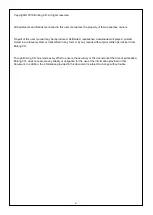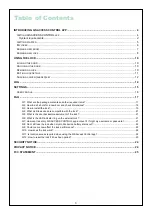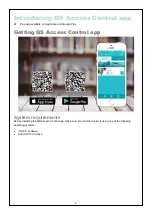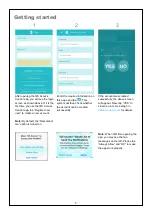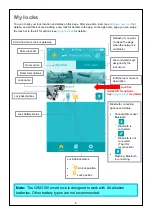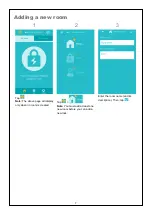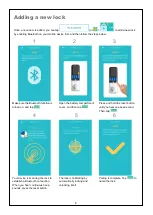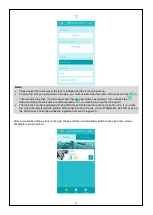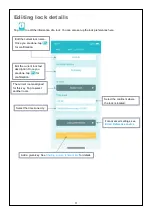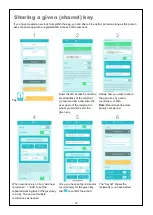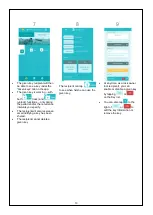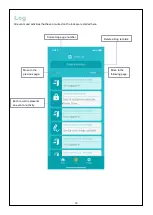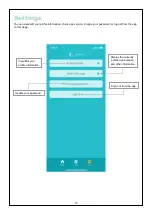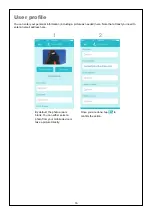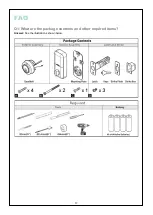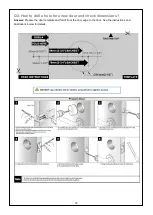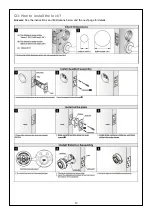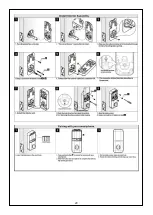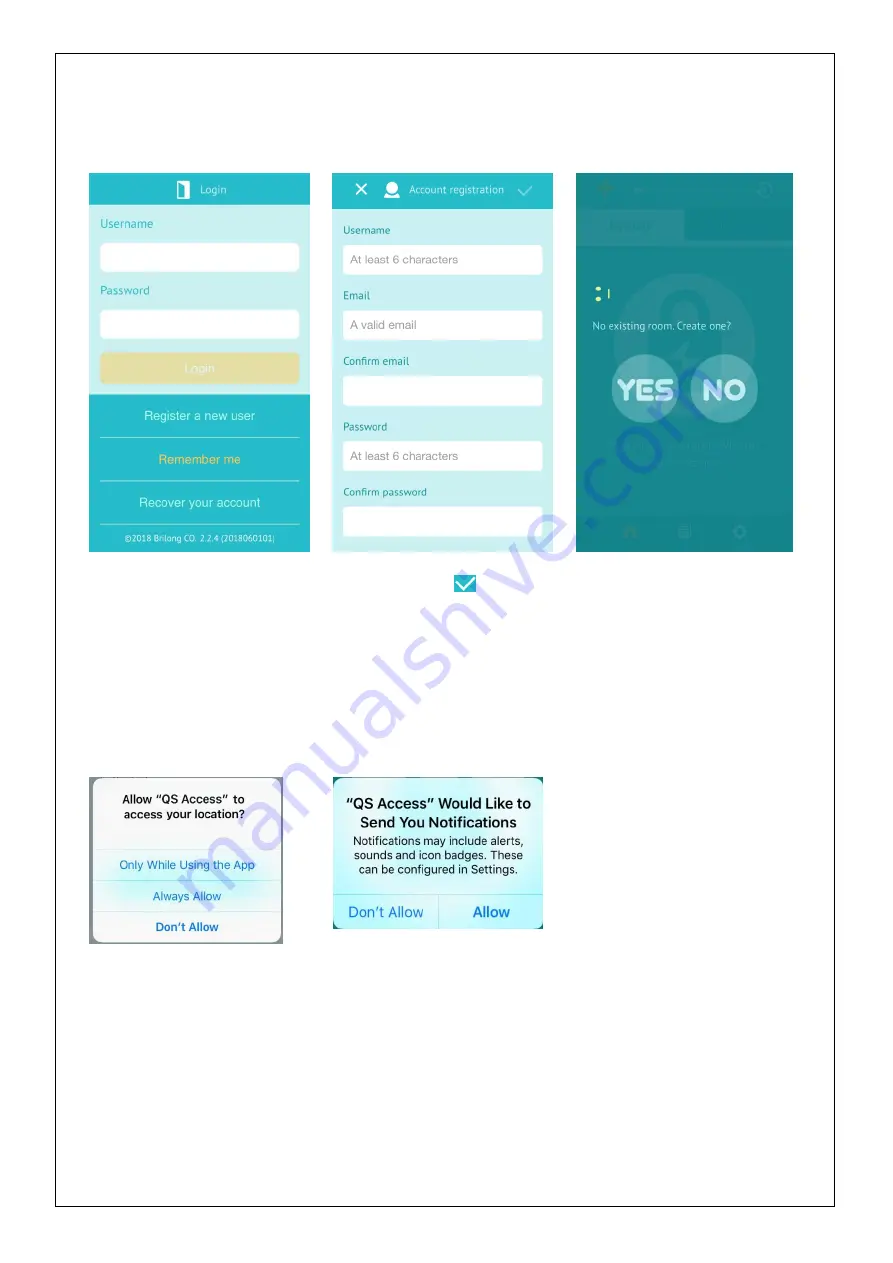
5
Getting started
1
2
3
After opening the QS Access
Control app, you will see the login
screen as shown above. If it is the
first time you use the QS Access
Control app, tap
“Register new
user
” to create a new account.
Note:
By default, the “Remember
me” option is turned on.
Enter the required information on
this page and tap
. This
system will then check whether
the account can be created
successfully.
If the account was created
successfully, the above screen
will appear. Now, tap
“YES” to
create a room. See step 3 in
Note:
When first time opening the
app, you may see the two
messages on the left. Please tap
“Always Allow” and “OK” to make
the app work properly.