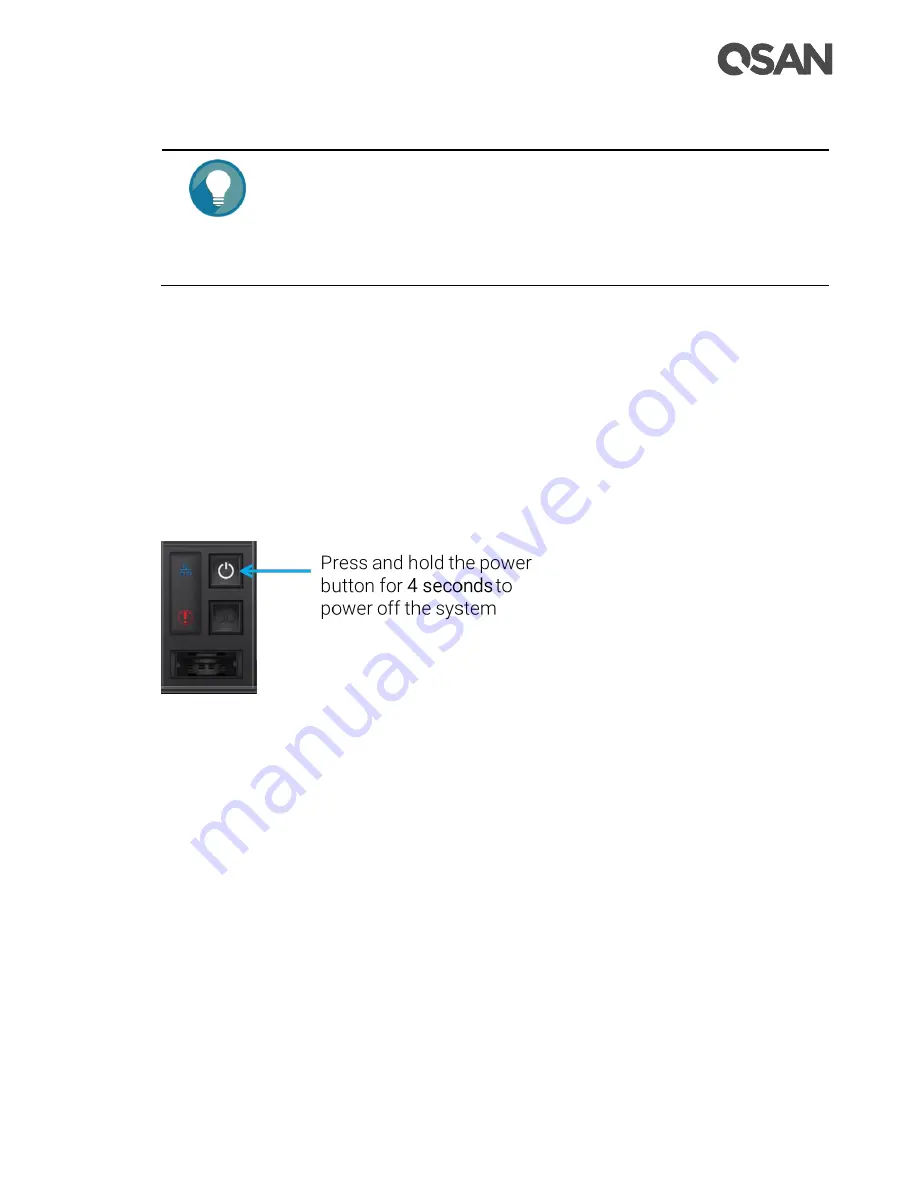
Installing the System Hardware
61
TIP:
The XCubeSAN series will remember the current power state when the
power failed by accent. If the system is online state, after power is
recovered, the system will power on automatically. If the system is offline,
the system will keep power off.
3.10.
Powering OFF the System
To power off the system, please follow the steps outlined below:
Stop all I/O from all hosts to the SAN systems.
Shut down the SAN system by one of the methods that are described below:
。
Press and hold the power button for
4 seconds
.
Figure 3-34
Power off the System by Power Button
。
Via SANOS UI to shut down the system power. If you want to power off the system
via Web UI, please go to
SYSTEM SETTINGS
->
Maintenance
->
Reboot / Shutdown
;
click Shutdown to power off the system.
















































