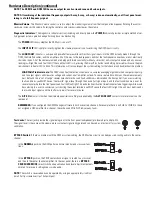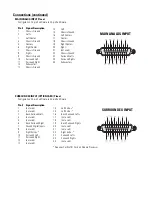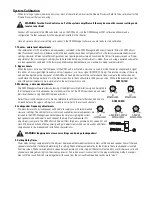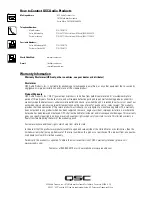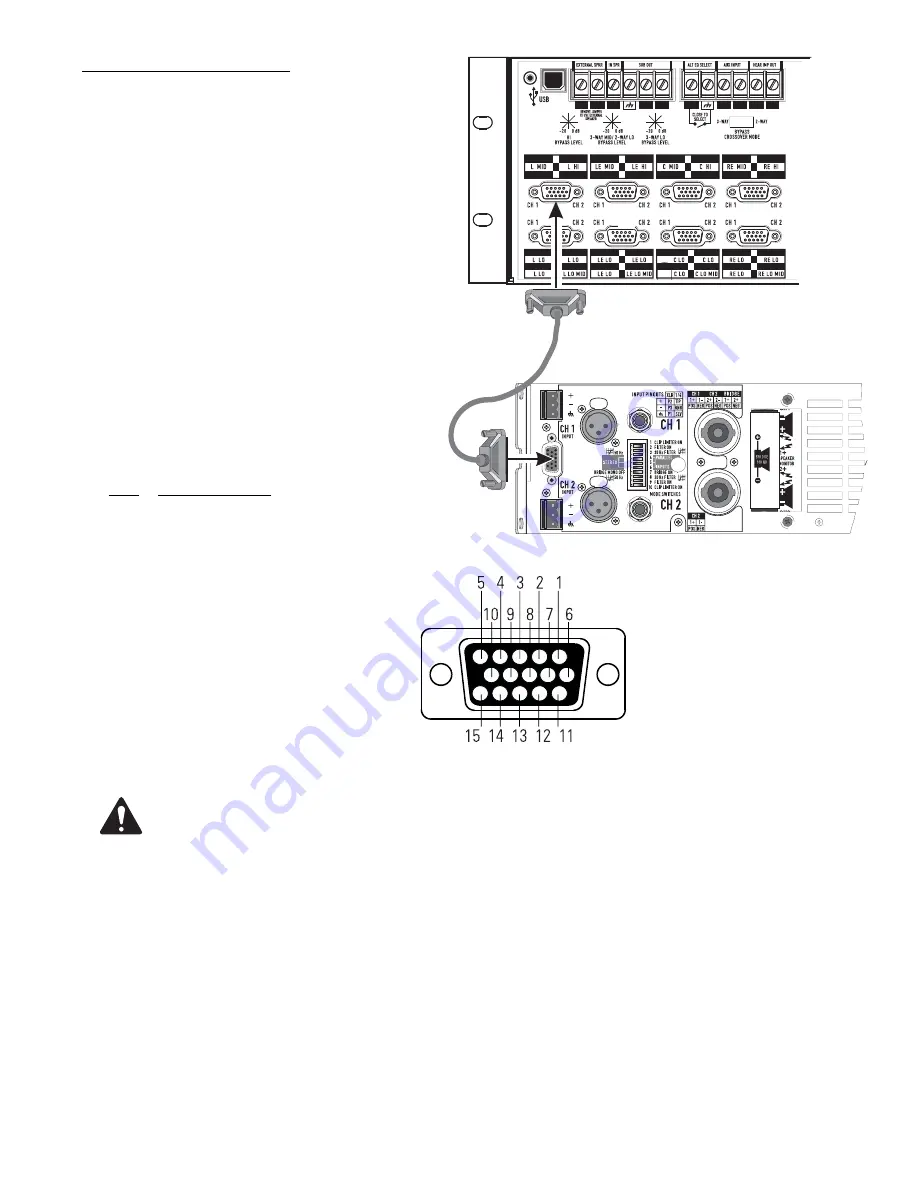
Connections (continued)
DataPort
The QSC DataPort connection carries input signals, amplifier
output monitoring signals, remote amplifier power on/
standby control, amplifier temperature, and more, all on one
cable. Each DataPort is clearly marked indicating which
channel’s amplifier it should be connected to. Follow the
back panel labelling. Connect each DataPort to its respective
amplifier’s DataPort. Finger-tighten the retaining screws on
the cable connectors; do not overtighten!
Connect a DataPort cable from each of the DCM’s DataPorts
to each of the system’s DCA amplifiers.
Orient the cable’s HD15 male connector properly and push
the connector onto the DCA’s receptacle. Finger-tighten the
retaining screws to ensure reliable connection. Connect the
other end of the cable to the DataPort on the corresponding
channel’s DCA amplifier.
DataPort Pinout
Configuration: 15-pin SubD (high-density) male to 15-pin
SubD (high-density) male.
Pin #
Signal Description
1
Ch. 1 Minus (-) Signal
2
AC Standby Control
3
V- MON Ch. 1 and Subcode 1
4
I- MON Ch. 1 and Subcode 2
5
Clip/Protect Ch. 1
6
Hard Ground
7
Ch. 1 Plus (+) Signal
8
Ch. 2 Plus (+) Signal
9
+15V from Amplifier
10
Data Reference Ground
11
Ch. 2 Minus (-) Signal
12
Amplifier IDR (Model ID)
13
V- MON Ch. 2 and Subcode 3
14
I- MON Ch. 2 and Subcode 4
15
Clip/Protect Ch. 2
Use QSC DataPort cables. Contact QSC’s Technical Services Group if you would like to purchase standard length
DataPort cables or specially made custom length cables that use shielded audio-pairs for the best possible perfor-
mance.
Cinema Processor Connection
Audio signals are input to the DCM via the Main Analog Input, Surround EX Input or Digital Input connections. These DB25-type connec-
tions conform to cinema industry standard pinout. Most common cinema processors use this DB25 connection standard, making connec-
tion to the DCM simple. Orient the DB25-type connector properly, push gently to seat the pins, then finger-tighten the retaining screws.
Cinema processors that do not use standard DB25-type connection typically have adapter cables available. Check with the processor
manufacturer. We recommended that you purchase a standard 25-pin cable from any of the well known cinema industry cable suppliers.