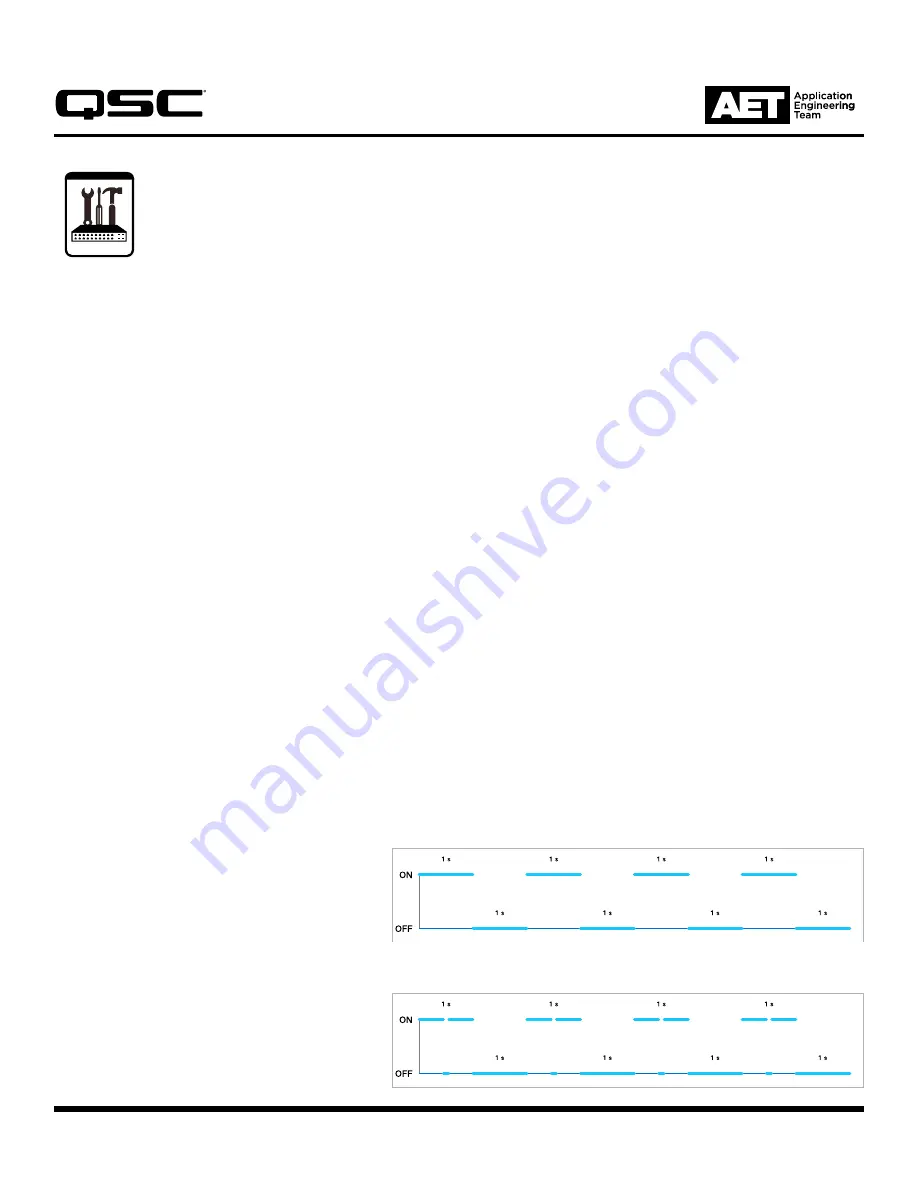
Revision C—6 December 2019
1
QSC Business Music Solutions
Technical Notes
QSC MP-M Series Mixers
Firmware update using the pinhole reset
It may happen sometimes that the version of MP Install that in use is newer than the firmware installed on the mixer. When this happens, it
may be necessary to update the firmware on the MP-M mixer in order to allow it to connect with the MP Install App.
Symptoms that may indicate a firmware update is needed:
•
The MP-M mixer is not discoverable in MP Install and you do not know the firmware installed on it.
•
The MP-M mixer is discoverable but MP Install crashes or freezes when you enter the password.
•
MP Install loops the message
You are connected to MPM-xxx. Enter Password.
after you have already entered the password.
With the following procedure you can update the firmware on the mixer using the pinhole reset on the rear panel of the mixer.
Equipment / Software Needed:
•
Paper clip or similar tool
•
USB thumb drive formatted to FAT32, 1 GB or larger
•
MP-M firmware version 1.1 or higher (or Internet connection to download firmware)
•
PC running Windows 7 or Windows 10
•
Ethernet cable to connect between mixer and computer after update
•
MP Install version 1.1 or higher
Firmware update procedure using the pinhole reset
1. If you don’t already have it, download the MP-M Firmware 1.1 compressed (zipped) file from
www.qsc.com
to the computer and
extract (unzip) it to a local folder. The extracted file will have the extension
.mpminstall
as its filename extension.
2. Copy the extracted
.mpminstall
firmware file
to the root directory
of the thumb drive and eject it from the PC.
3. Shut off power to the MP-M mixer (unplug the power cord or use a switched outlet).
4. Insert the thumb drive into the USB port on the front panel of the MP-M mixer.
5. Insert the paper clip in the pinhole and press. You should hear or feel the button click. Continue pressing while you restore power to
turn the mixer back on.
6. After about 30 seconds the STATUS LED will flash
on and off repeatedly—approximately 1 second
on, 1 second off (Figure 1). Then you can release
the pinhole reset.
7. Wait 1 minute 30 seconds. The STATUS LED
will double flash, pause, double flash, pause,
(Figure 2) and repeat this pattern indefinitely. This
indicates that the the update has completed.
8. Shut off power to the mixer and remove the
thumb drive from its front panel.
9. Restore power to the mixer again to reboot.
— Figure 1 —
— Figure 2 —




















