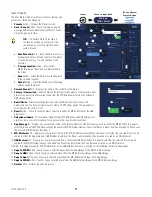9
TD-001578-01-C
Input Channel − Overview
The Input Overview screen displays an at-a-glance view
of the settings for the selected input. Most controls on this
screen also appear on other input screens.
To copy all the settings for an input, touch the Copy button
while this screen is displayed. To paste the settings to
another input, navigate to the target input and touch Paste.
The following items are available on the Input Channel
Overview screen.
1.
Navigation
icons – Touch an icon to navigate to the
associated Input Channel processing block. (See topics
for details.)
2.
Preset
button – Displays the currently active input
preset. Touch the field to navigate to the Presets
processing block to recall or manage presets. This field
is not available on the USB Player or WiFi channels.
(See topic for details.)
3.
Reset
button – Touch to reset all Input Channel
controls to the factory default setting.
4.
Input Trim
knob – Adjusts the input sensitivity for the
Mic/Line channels. Not available on the USB Player or
Wifi Paging.
5.
Stereo Link
button – Links adjacent, odd/even
channels for stereo operation. Not available on the USB Player or WiFi channels.
6.
Phantom Power
switch – Turns phantom power on or off for the channel (Mic/Line input channels only). (available on MP-M80 channels 1-8
and on MP-M40 channels 1-4)
7.
Polarity
switch – Reverses the polarity for the channel signal. Available on Mic/Line input channels only.
8.
Nate
– Available controls on this screen are: In, Threshold, Attack, Release, Attenuation, and Hold. Select a control and use the Nudge buttons
to change values. Not available on the USB Player or WiFi channels. (See topic for details.)
9.
Delay
knob and
Enable
button – Adjusts delay and enables / disables the delay. Not available on the USB Player or WiFi channels.
10.
PEQ
– Available controls on this screen are: In, HPF, LPF, Gain, and Frequency. Select a control and use the Nudge buttons to change values.
(See topic for details.)
11.
Comp
and
ANC
–
a. Available controls for the Compressor on this screen are: In, Thresh, Attack, Release, Ratio, and Gain. Select a control and use the Nudge
buttons to change values. (See topic for details.)
b. Available controls for the AGC on this screen are: In, Max Target, Min Target, Max Gain, Threshold, and Release. Select a control and use the
Nudge buttons to change values. (See topic for details.)
Touch
Inputs
Touch an
Input Bank
Touch a Channel
Overview Button
Mic/Line
(RCA / More)
3
4
1
10
9
6
8
11
5
2
7