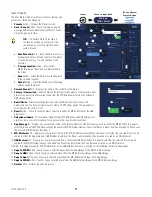20
TD-001578-01-C
Input Channel – USB Dynamics
Automatic Nain Control (ANC)
The Automatic Gain Control is used to compensate for
variations in the audio level of the source material.
1.
Dynamics
button – Selects the AGC screen.
2.
ANC In
switch – Engages and disengages the
AGC processor.
3.
Reset
button
–
Sets all the AGC controls, for this
channel, to their factory default position.
4.
Input
meter
–
Displays the RMS input signal level
5.
Reduction
meter
–
Indicates how much the signal
level has been altered by the AGC. The center (0
dB) indicates that no gain change is being applied.
Rightward movement of the meter indicates that
gain is being applied. Leftward movement indicates
attenuation (reduction) of the signal level.
6.
Output
meter
–
Indicates the output signal level
after AGC has been applied.
7.
ANC
graph – Vertical scale from 0 dB to -60 dB.
When the AGC is engaged, the trace is displayed.
a.
Max Target
– Indicates the maximum level
that the AGC will maintain.
b.
Min Target
– Indicates the minimum level that
the AGC will attempt to maintain.
c.
Threshold
– Indicates the level at which the AGC becomes active / inactive.
8.
Max Target
slider
–
Sets the maximum level that the AGC will maintain.
9.
Min Target
slider – Sets the minimum level that the AGC will attempt to maintain.
10.
Max Nain
slider – Sets a limit on the amount of gain the AGC will apply regardless of the target settings.
11.
Threshold
slider – Sets the level at which the AGC becomes active / inactive. Signals that fall below the threshold level are assumed to be
intentional silence and the AGC will apply no additional gain.
12.
Release
slider – Adjusts how long the AGC holds its gain change after the input signal level changes.
13.
ANC
in/out indicator – When the AGC is In, an orange “
D
” displays on the channel controls strip.
NOTE!:
The AGC should not be used on microphone inputs if there is any possibility of feedback.
If the source device lacks an output volume control, use the input channel gain control to simulate low and high level playback. Use
the Cue output and headphones to listen to the results of the AGC.
To Adjust the AGC
1. Using program material that is slightly greater in level than the desired maximum signal level, adjust the Max Target slider until the Reduction
indicates a slight amount of gain reduction by moving to the left of center.
2. Using program material that is slightly lower in level than the desired minimum signal level, adjust the Min Target slider until the Reduction
Meter indicates a slight amount of gain addition by moving to the right of center.
3. If some low-level passages of the program material are being boosted excessively, use the Max Gain control to decrease the maximum gain the
AGC applies.
4. With no program material playing, adjust the Threshold so that the Reduction Meter shows no additional gain being applied. This adjustment
prevents the AGC from applying full gain to residual noise from the sources when no signal is present.
Touch
Inputs
Touch Input
Bank More
Touch the
Dynamics Button
More
3
4
1
8
6
9
10
5
11
2
7
12
13
7a
7b
7c