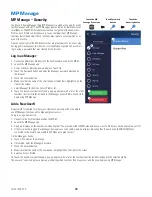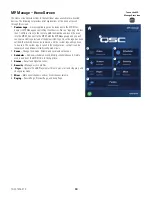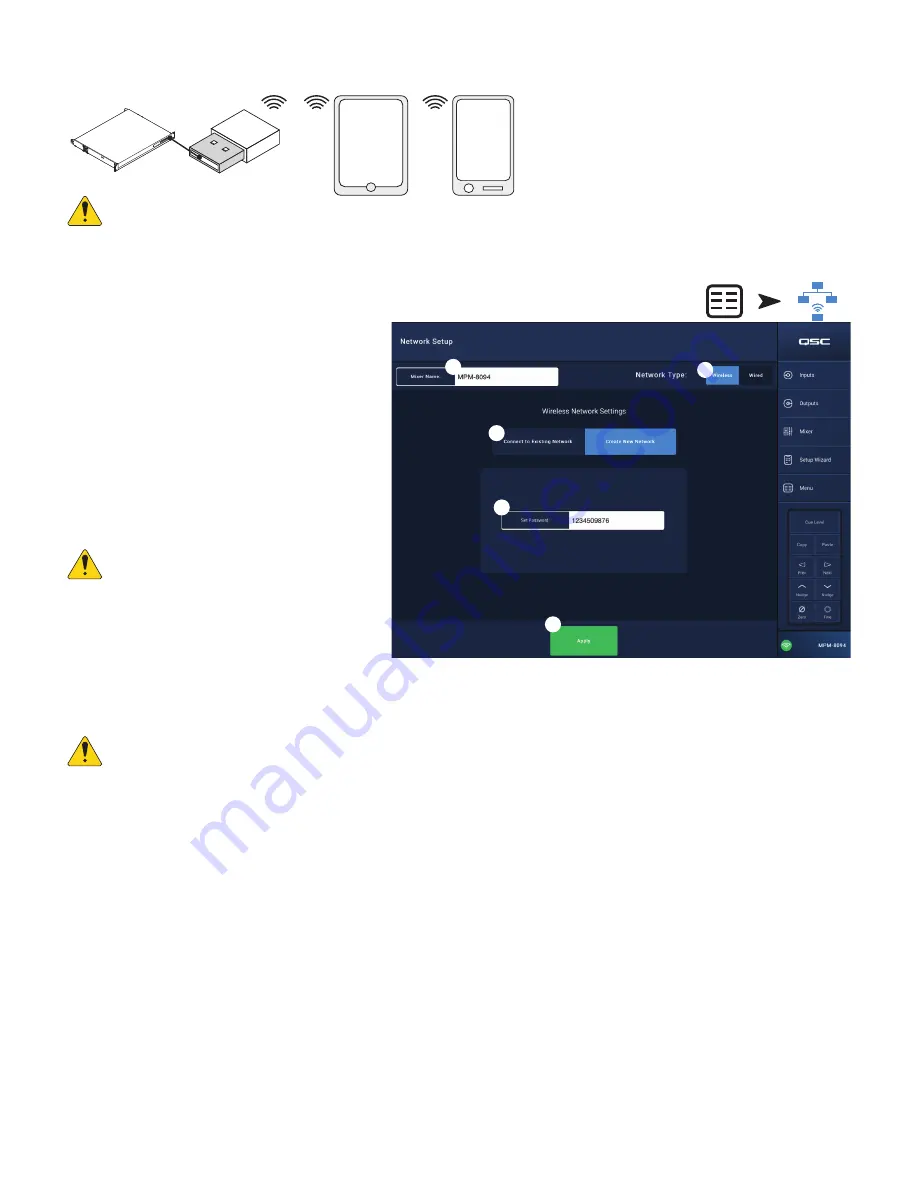
54
TD-001578-01-C
Menu – Wireless Network Setup: Create New Network
IMPORTANT!:
Requires the USB Wi-Fi adapter (QSC Part # cp-000033-00)
Create New Network
using a USB Wi-Fi dongle
provides short range wireless communication (
1
) between
the MP-M and Android and/or iOS devices (
2
) with the
MP Install (
3
) or MP Manage (
4
) app installed.
If the optional QSC USB Wi-Fi adapter is installed, the
mixer automatically creates its own local network on
power up. The factory-default local MP-M network name
is “MPM-nnnn” (“nnnn” is a random number.) The mixer’s
factory-default local network password is1234509876.
1.
Mixer Name
– Enter a name for the MP-M Mixer.
Press Enter to confirm the change.
2.
Network Type
– Set to
ireless
.
3. Select
Create New Network
4.
Set Password
– Enter a ten-digit (numerical)
password. Press Enter to confirm the change.
IMPORTANT!:
Make sure changes are
confirmed for all text fields by pressing Enter
while the cursor is in the field.
5.
Apply
– Touch to configure the mixer according
to the network settings. Remote devices may now
join the mixer’s local network using the
Mixer
Name
and
Password
. Refer to the remote device
manufacturer’s instructions for joining networks.
NOTE!:
This step may take several minutes.
The devices can now connect to the mixer via the mixer’s network.
• A device connects to the mixer’s network in the device’s Wi-Fi settings using the mixer’s SSID (name) and password. Refer to the remote device
manufacturer’s instructions for joining networks.
• When the device is connected to the mixer’s network, follow instructions to logon to the MP-M.
4
2
2
3
APPS
MP
Manage
APPS
MP Install
MP Manage
4
MP-M
QSC Dongle
1
Touch
Menu
Touch
Network
3
4
1
5
2