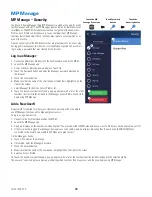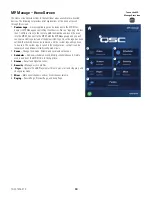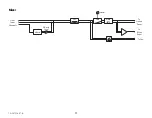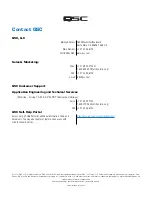58
TD-001578-01-C
Multi-Function Controller
The controller controls volume, source, and scene selection with the available
parameters and limits that were assigned to the zone during setup.
Setup
Refer to Menu – Controllers on page 46
Operation
Starting from Sleep mode:
Pushing any button wakes the MFC but does nothing else. Upon waking, the
MFC displays the following based on how it was configured by the installer.
MFC Name
Source
Volume:
60
Up
Enter
Friendly name
Current source
Volume indicator
Down
If configured for Single Zone control:
• MFC friendly name as defined during MFC setup.
• Current Source (friendly name)
• To select a different source:
• Press Enter, a list of available sources display.
• Use Up and Down buttons to highlight a
new Source.
• Press Enter to finalize selection.
• To select a new Scene:
• Press Enter two times, a list of available
Scenes display.
• Use Up and Down to highlight a new Scene
or “EXIT”.
• Press Enter to finalize selection.
• To adjust the Volume:
• With the Volume indicator visible, use the up
and down buttons to make the change.
If configured for Multi Zone control:
• Pick Zone: <List of Available Zones>.
• Press up and down to select a zone to adjust.
• Press Enter to finalize selection.
• Zone Name.
• Current Source (friendly name)
• To select a different source:
• Press Enter, a list of available sources display.
• Use Up and Down buttons to highlight a
new Source.
• Press Enter to finalize selection.
• To select a new Scene:
• Press Enter two times, a list of available
Scenes display.
• Use Up and Down to highlight a new Scene
or “EXIT”.
• Press Enter to finalize selection.
• To adjust the Volume:
• With the Volume indicator visible, use the up
and down buttons to make the change.
If configured for Scenes Only control:
• Current Scene: <Last Scene Recalled>.
• To select a new Scene:
• Press Enter once, a list of available
Scenes displays.
• Use Up and Down to highlight a new Scene
or “EXIT”.
• Press Enter to finalize selection.