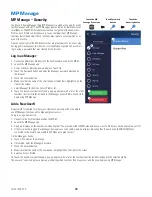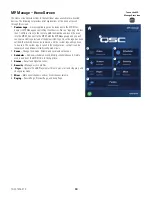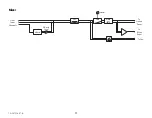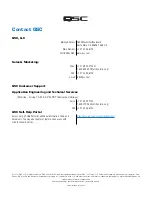63
TD-001578-01-C
MP Manage − Scenes
This screen is used to recall scenes (Presets) from a menu. The “Manage” function
is only available to authorized devices. To recall a scene scroll and select from the
list and touch Recall. A confirmation pop-up displays.
1.
Back
button – Returns to the Home screen.
2.
Select Scene to Recall
list – Select one scene from the list to recall.
3.
Update
button – Saves the currently active scene with any changes made
since the scene was last saved. A pop-up displays with the zones affected by
the scene.
4.
Recall
button – Recalls the selected scene.
MP Manage − Player
Use the USB Player for MP3 playback from a USB storage device attached to one
of the MP-M USB ports.
• The USB storage device must be formatted FAT32.
• The audio files must be in the root directory.
• Files are displayed in alpha-numeric order.
• MP3 files must have a sample rate of 44.1k.
• USB Playback must be enabled by the installer in order for this feature to be
available for the MP Manage app.
1.
Back
button – Returns to MP Manage Home page.
2.
MP3 Songs
– Displays a list of MP3 titles on the inserted USB drive.
3.
Track
– Displays title of currently selected MP3 file.
4. Playback Time – Indicates elapsed time since beginning playback.
5. Duration – The total time of the file (must be playing).
6. Position Progress – Touch, hold, and drag to desired position on the
Progress Line.
7.
Playback Mode
–
a.
Normal
button – plays the files in listed order (alpha-numeric)
b.
Shuffle
button – plays the files in random order.
c.
Single
button – plays the selected file one time. Does not repeat.
8. Top-of-List – Touch to move to the beginning of the file list.
9. Previous file – Touch to move to the previous file in the file list.
10. Play – Touch to begin playback of the currently selected MP3 file.
11. Next file – Touch to move to the next file in the file list.
Touch
Scenes
3
4
1
2
Touch
Player
3
4
1
10
9
6
8
11
5
2
7
7a
7b
7c